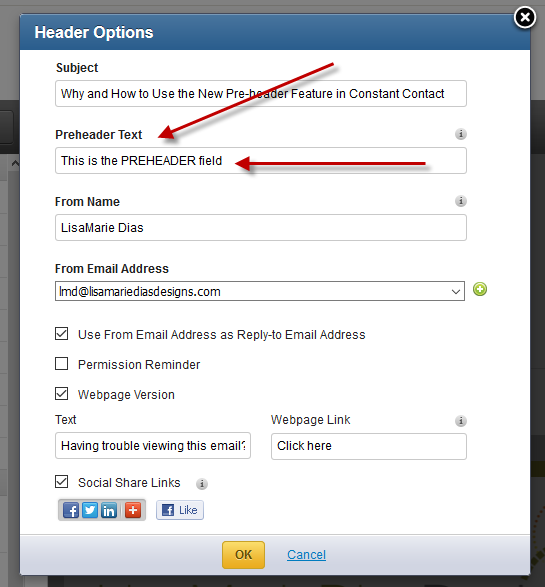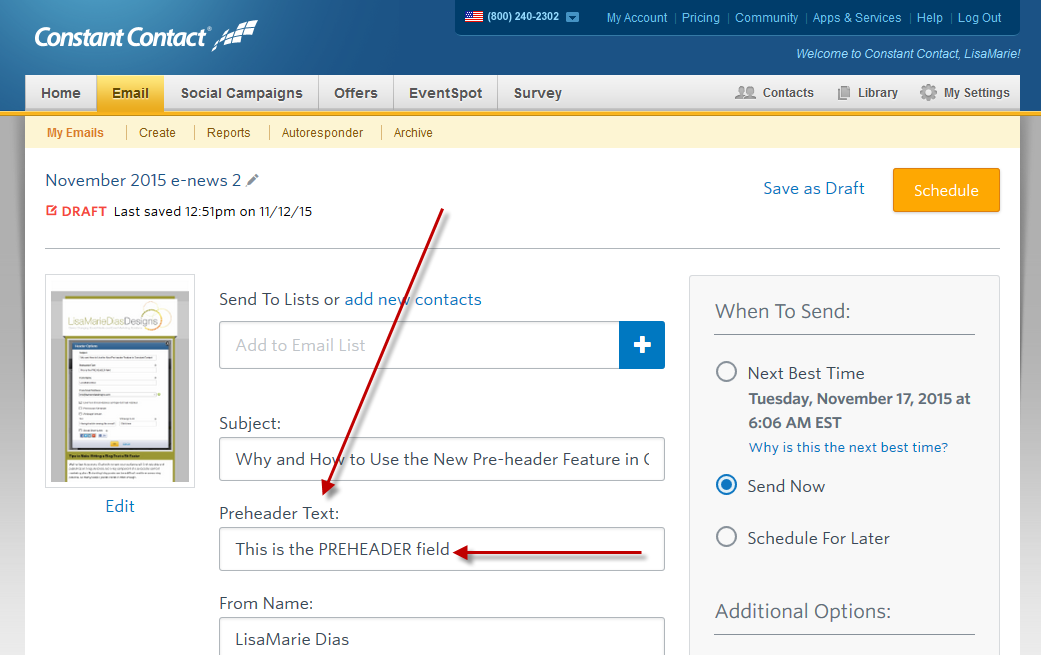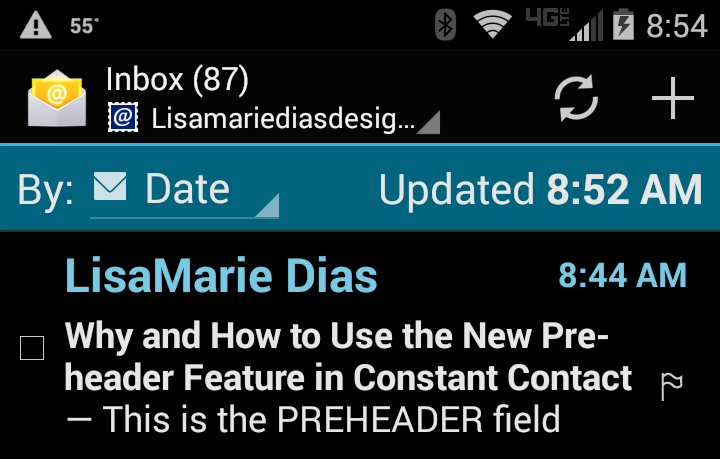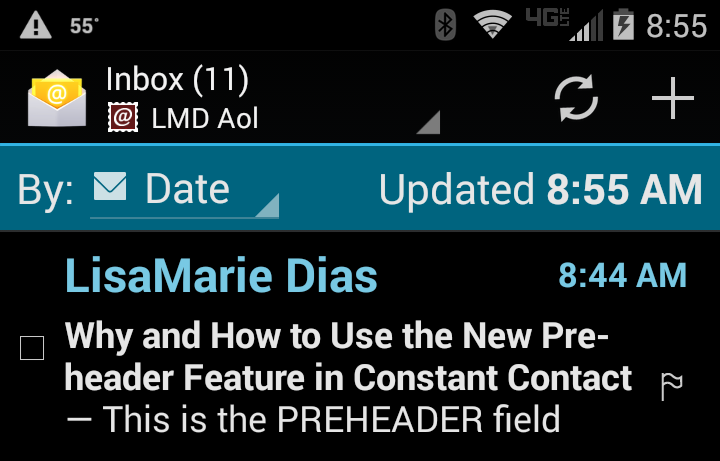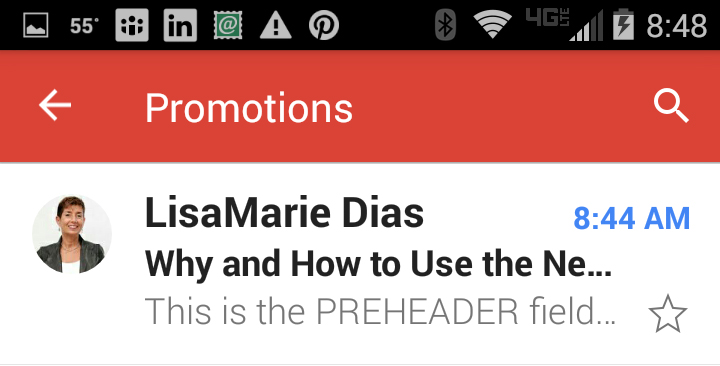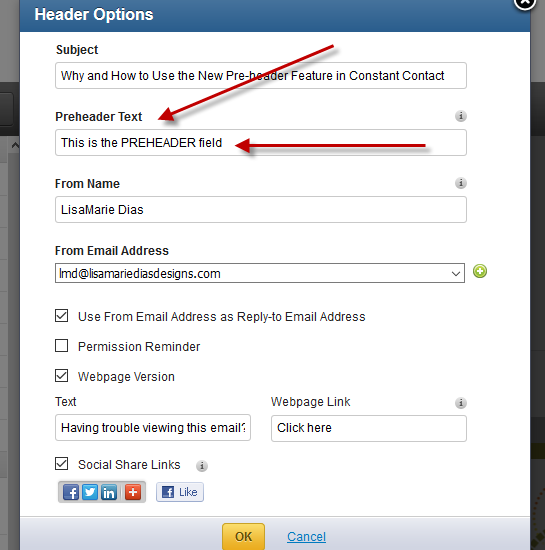
Recently, Constant Contact introduced a new preheader feature which allows you to add text in a field, just below the subjectline, which appears in some email inboxes. Why and #Howto Use the #ConstantContact PreHeader Click To Tweet
WHY to use the new preheader feature:
I have always been a fan of the long subjectline. I know that many email ‘experts’ will cite stats on how short, clever subjectlines get more clicks. And sometimes they do! So when you can, include something short and pithy in this field. But if you are trying to convey important information, I highly recommend including that in the subjectline. This way, even if the recipient does not open the full email, they have at least seen the important info. I like to think of the subjectline as a text message to the recipient.
This is especially useful with an event. I would recommend ‘LinkedIn Profile Optimization Webinar 11/12 at 3(ET)’ instead of something like ‘Are You Embarrassed by Your LinkedIn Profile?’. This way, even if they don’t open the email, they KNOW you have a webinar on that subject at that date and time.
The Preheader function allows you yet another field to include information. With the Preheader, you could now use BOTH of those subjectlines. Though I would still suggest the topic/date/time version for the primary subjectline as you will see below that the Preheader is NOT always visible.
Depending on your recipients email inbox and the device they will be using to view their inbox, subjectlines display at different lengths with mobile devices generally providing the shortest subjectline character count. A Preheader essentially helps you gain more real estate in your recipients inbox – use it wisely!
HOW to use the Constant Contact preheader feature:
To see and edit the preheader, click on the subjectline field and you will see a pop-up which includes the preheader field
You also have the option to edit the preheader when you are scheduling the mailing
How the Preheader appears in some popular email inboxes:
Here are some examples of where the Preheader IS and IS NOT visible. This is a small sampling and I highly recommending testing this for yourself, using the Constant Contact preview function and your personal and professional email addresses. Take a minute to check your contact list, to see what email services most of YOUR recipients use. To check this in Constant Contact, go to the ‘Contacts’ tab and using the search bar, search on the more popular personal account services such as GMAIL, Yahoo or AOL.
Note that since many larger corporations have filters in place that block mass mailings (even if your recipient wants to whitelist you, they cannot) it is often desirable to have personal email addresses in addition to, or even in lieu of, professional addresses for all of your contacts.
If you are using the Constant Contact Toolkit version, they also provide stats for each mailing showing the number of desktop vs. mobile opens, which give you an idea of how people may be seeing your mailings.
Outlook Desktop – preview feature OFF
I do NOT usually enable the preview feature on my desktop version of Outlook, so as you can see, I do NOT see the preheader field.
Outlook Desktop – preview feature ON
If your recipients use Outlook and have the preview feature ON, this is where the preheader will appear
Outlook Mobile
Here you can see that the long subjectline (65 characters!) is NOT clipped and the preheader IS visible.
AOL Desktop (yes, I still have an AOL account, for just this purpose – to test to see how AOL users see my mailings)
Note that the full subjectline IS visible but NO preheader
AOL Mobile
Here again, they allow the full subjectline AND the preheader.
GMAIL Desktop
Here you get the full subjectline AND the preheader
GMAIL Mobile
Here, both the subjectline and the preheader are visible but both are snipped (shortened).
Hopefully, these tips and samples will encourage YOU to use the Preheader feature in YOUR Constant Contact mailings. Remember to use the field wisely!
For more about subjectlines, please see my post Hi Lisa! – What NOT to Write as a Subject Line