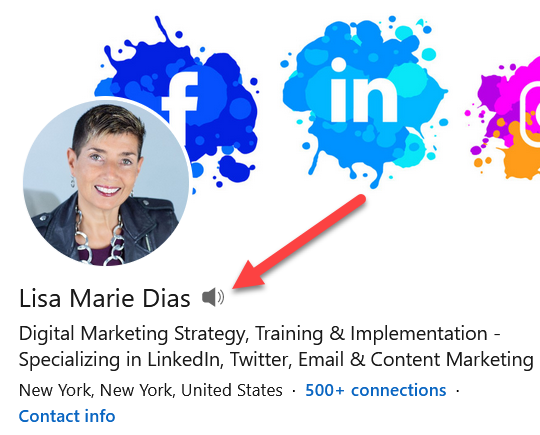
For those of you who follow me, you will remember that I shared the new LinkedIn Name Pronunciation feature last summer. The feature was designed to allow people to record their names so others can hear the proper pronunciation. This can be super helpful for those who have unusual names and is greatly appreciated by those of us who don’t want to offend new connections by mispronouncing their names.
Bonus tip: I also suggested that people use this feature to record a little promotional message.
If you recorded something boring (like, only your name) or if you want to update or refresh your recording, this post will show you how.
Visit my LinkedIn profile and click on the little speaker icon under my image to hear mine. Go check it out, I will wait – but be sure to come back for the tutorial!
Recently someone asked me how to CHANGE your LinkedIn Name Pronunciation. This post will cover the steps to change or delete your recording.
This post will cover the steps to change or delete your #LinkedIn Name Pronunciation recording Share on XNote that you can only DELETE an existing recording from your desktop. To RECORD or to CHANGE your existing recording, you will need to use your phone.
Here are the steps:
1. From your phone, log onto LinkedIn and go to your profile.
2. Click on the pencil icon
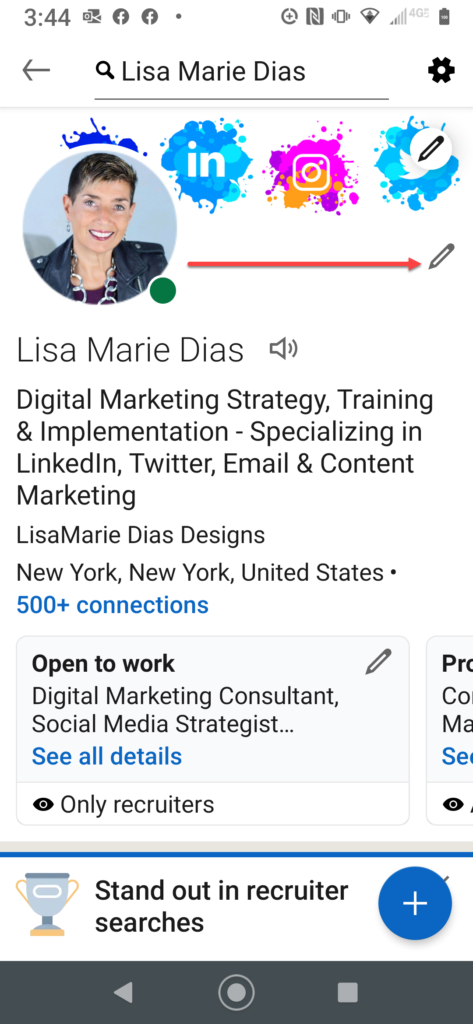
3. Scroll down to the Name Pronunciation section and click on the pencil icon next to the words ‘Your audio recording’
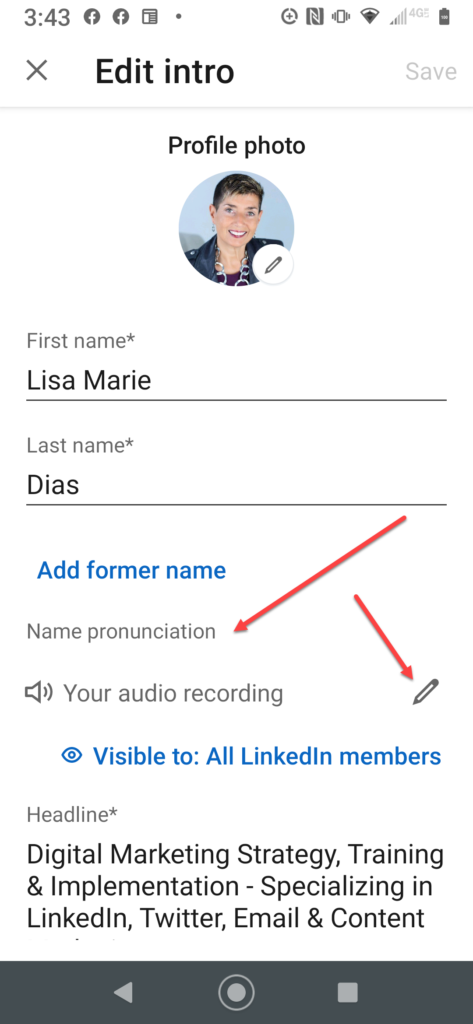
Note that this is where you can also choose the ‘visibility’ of your recording. If, for any reason, you do not want to make this public, you can change this setting to ‘1st degree connections only’.
If you make a change, be sure to click SAVE at the top, upper right hand corner of the screen before exiting!
4. Re-record (or DELETE) your message and hit SAVE at the top, upper right corner of the screen.
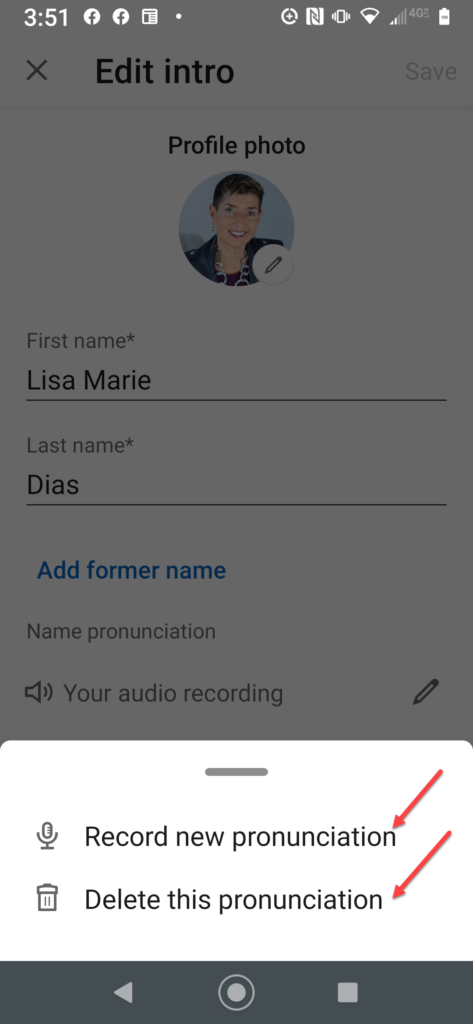
So that is how to CHANGE or delete your LinkedIn Name Pronunciation. If you have used this feature to include a novel or clever message, please share a link to YOUR recording in the comments below.
And here are some more LinkedIn Profile Optimization tips:
How to Edit the Icons in Your LinkedIn Profile Experience Section
Adding a Project to Your LinkedIn Profile – Tutorial








