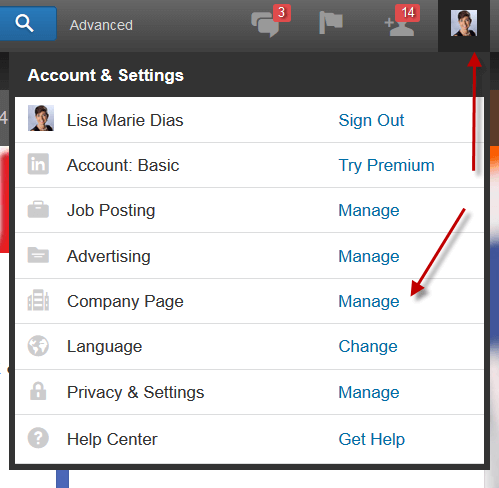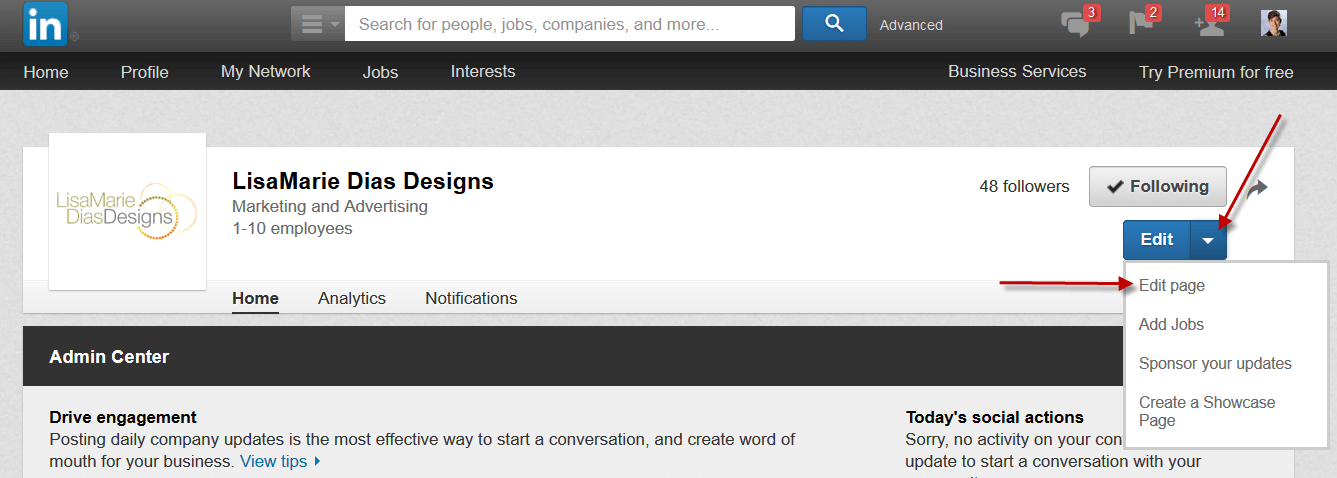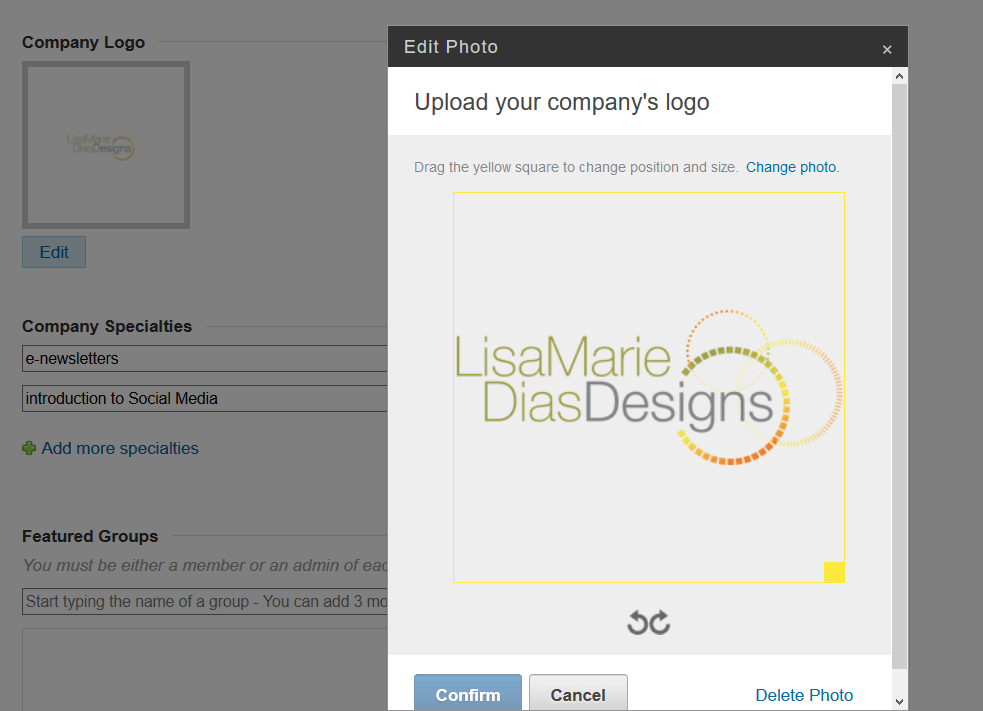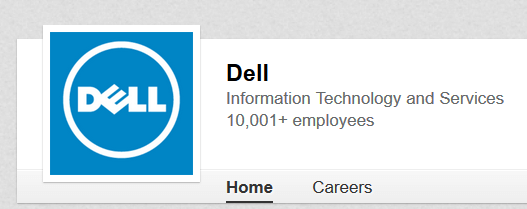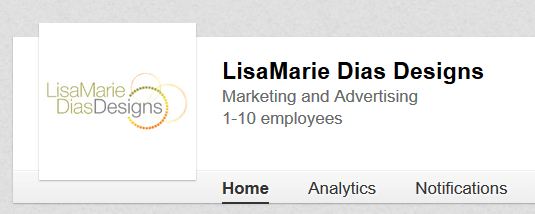
Your logo is a key component of your branding and as such, should be visible on your LinkedIn Company Page. In addition to reinforcing your branding for existing clients and prospects, having your logo present on your Company Page will make it easier for employees to link correctly (click here for a post on How to Correctly Link to Your Company’s LinkedIn Company Page). This tutorial will show you how to add your logo to your LinkedIn Company Page.
This tutorial will show you #howto add your logo to your #LinkedIn Company Page. Share on XFirst, you must be an administrator of the page to make any changes. If you are not, here is a link to the LinkedIn information on how to become an administrator of a Company Page.
NOTE: all screenshots shown below are taken from the desktop version of the LinkedIn platform.
1. Once you are an administrator, you can edit the page by logging into your PERSONAL profile and clicking on the small thumbnail photo in the upper right hand corner of the page.
2. Once there, scroll over the arrow next to the ‘Edit’ button and click on the ‘edit page’ link.
3. Scroll down this page til you see the ‘Company Logo’ section towards the bottom.
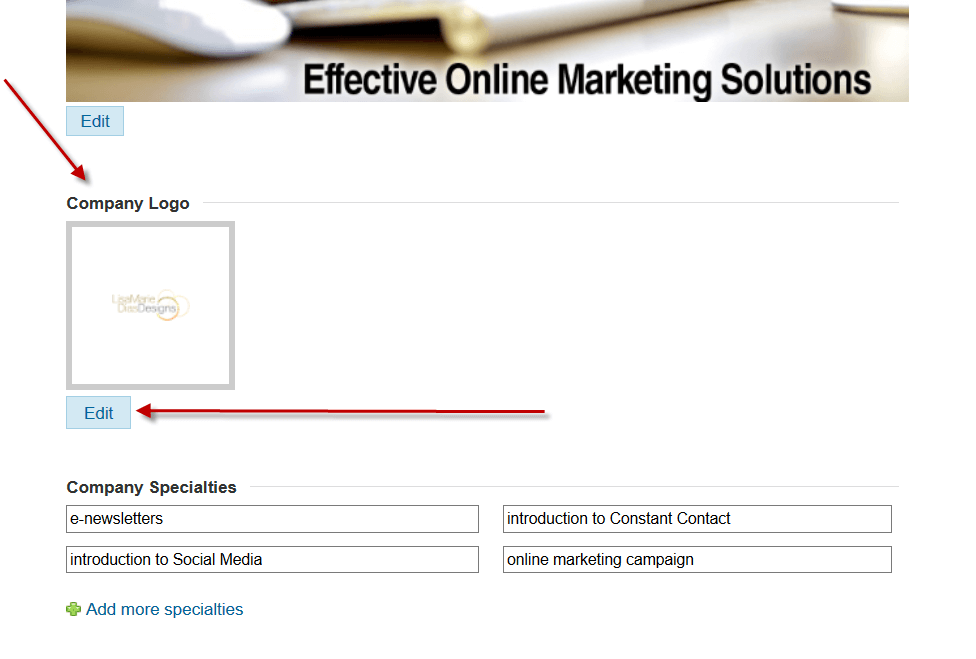 4. Click ‘edit’ and you will see a pop-up window which will allow you to ADD or EDIT your logo. You will also have the option of CROPPING the logo. Click ‘Confirm’ when ready and you are done.
4. Click ‘edit’ and you will see a pop-up window which will allow you to ADD or EDIT your logo. You will also have the option of CROPPING the logo. Click ‘Confirm’ when ready and you are done.
As you can see above, even when I crop the logo area to fill the entire yellow cropping box, it does not completely fill the logo block shown on the management page but it WILL fill the entire block on the Company Page header as shown below:
Logos with color backgrounds read more clearly, such as Dell’s shown below: