
NOTE: this post, How to Correctly Link to Your Company’s LinkedIn Company Page, was originally published in January 2016
Many LinkedIn users’ personal profiles are NOT correctly linked to the LinkedIn Company Pages of the companies they work for. You may list a company in the experience section of your profile but if you are not linked correctly, clicking on the company name will not take you to the LinkedIn Company Page. Nor will you be displayed, on the company page, as an employee of the company. Here is a quick tutorial on how to correctly link to your company’s LinkedIn Company Page.
Here is a quick #tutorial on #howto correctly link to your company's #LinkedIn Company Page Share on XIf you are a business owner and/or if you are managing your company’s LinkedIn Company Page, the first step is to correctly NAME YOUR PAGE. Many companies have multiple names, often a full name and a version with initials – for example, ‘LisaMarie Dias Designs’ and ‘LMDD’. When this is the case, I would suggest ‘LisaMarie Dias Designs (LMDD)’.
Since I do not usually use the initials, I do not add them to my Company Page but if I DID predominantly use the company initials but was unable to get the initial only version (for example, if another company with the same initials set up their company page first), I could also use the full version above. Or if your firm is only known by its initials, you could use something like ‘WXY&Z Lawyers’.
Some companies have longer names but use an abbreviated version such as, ‘The Coca-Cola Company’ and ‘Coca-Cola’. For branding purposes, and to be found when people are searching for you, you can probably use the shortened version. If for some reason that is not available, adding ‘Company’, ‘LLP’ or a keyword associated with your business, may be necessary. When at all possible, be consistent with naming, and visual branding, across all platforms.
I highly recommend adding your LOGO to the company page as well, for branding purposes and to get additional visibility for the company on your employee’s personal profiles. Click here for a tutorial on how to add your logo to your LinkedIn Company Page.
Once you have correctly named the page, the next step is to ensure that everyone who works for the company, is correctly linked to the LinkedIn Company Page. Here is how to correctly link to your Company’s LinkedIn Company Page:
NOTE: All the following screen shots are taken on the desktop version of the LinkedIn platform.
Before you make any changes
BEFORE you make any changes to your Experience section, you may want to turn your notifications setting to OFF so your network is not notified of this ‘change’ – especially if it isn’t a real change of company, just adding the link. Remember to turn them back ON when done!
To do this, go to your HOME screen. In the upper right, next to the circle with your photo (hopefully there is a photo – if not, go fix that next!) there is a small arrow. Click on that to see the drop down menu. Click on ‘Settings & Privacy.
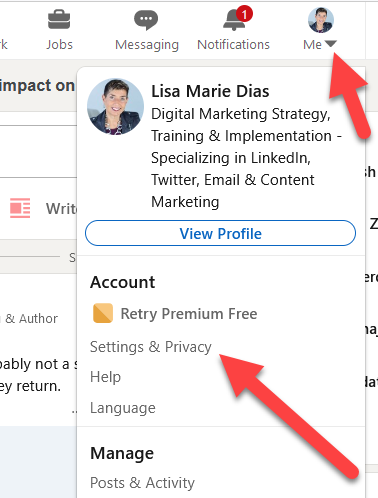
Once you are on that page, go to the ‘Visibility’ tab and scroll down til you see the ‘Share profile updates with your network’.
To the right, you will have the option to ‘Change’ this from Yes to No.
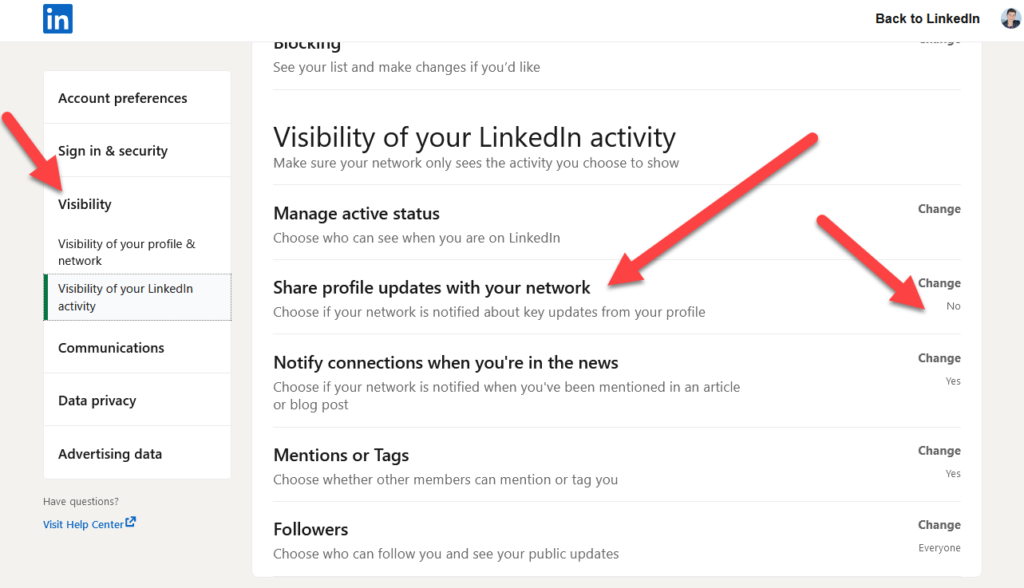
How to Correctly Link to Your Company’s LinkedIn Company Page
1. Log into LinkedIn and click on the arrow next to the circle with your photo to see the drop down menu. Click on the ‘View Profile’ button
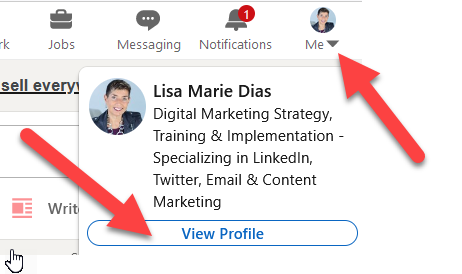
2. Scroll down to the ‘Experience’ Section – note that you DO see my logo here, that indicates that I AM linked correctly. If you DO have a logo on your company page, employees who do NOT have the logo visible in this section are not linked correctly. Send them a link to this blog post so they can fix this.
Click on the little pencil icon to the right, to edit this field.
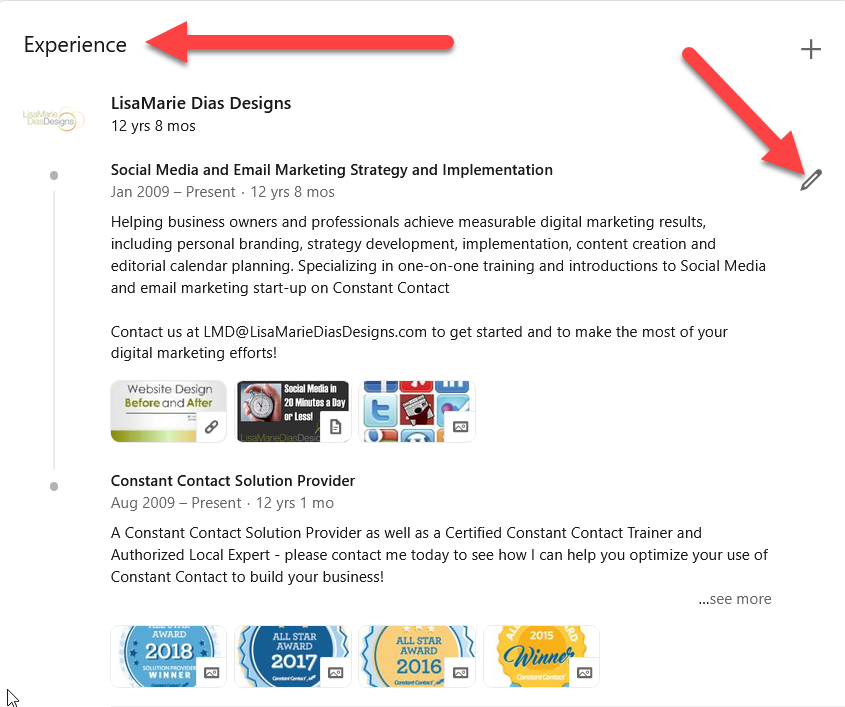
3. Once you are in this pop-up, you will see the Company Name field. You can ADD the correct company or CHANGE it if you do not yet see the correct logo.
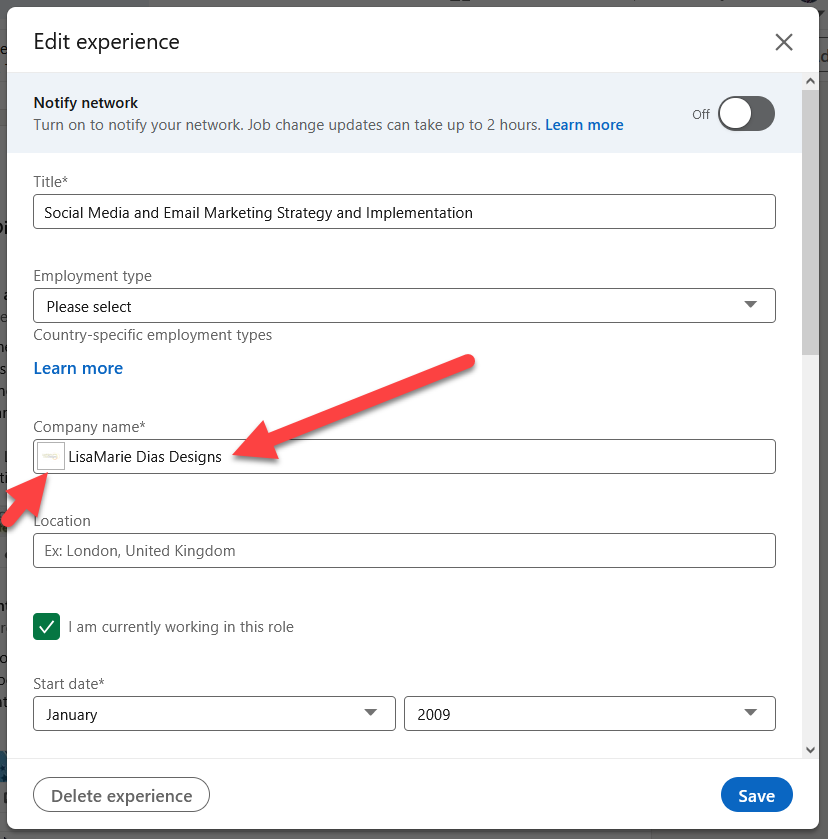
4. Type in the Company Name EXACTLY as it is written on the Company Page. Note that, given the constraints listed above, it may NOT be the name you think it is. If your company has a name that is fairly common, they may have had to add LLC or their initials or their industry to differentiate themselves.
As you start to type, a drop down will appear with options.
When you see your company, click on it.

Confirm that it is the correct company by checking the LOGO!
If you cannot find your company or it is not offered in the drop down menu
So, I wrote this original post in 2016 and shared it that year as a LinkedIn Article as well. I have had over 125 people comment that they were NOT seeing their company in the drop down menu, as an option. I mention this to let you know that it happens, a LOT. But we have always been able to resolve it.
Here are the most common reasons that this may happen:
- Most likely, the company page name is NOT what you think it is. This may be because they couldn’t get the name that matches their brand (perhaps it was already taken) and they have annotated it in some way, to create a UNIQUE LinkedIn address. When in doubt, go to the Company Page and CHECK THE URL.
- Here is an example of a company who uses a PLUS SIGN in their logo and branding. But since you cannot put a plus sign in a company page URL, typing in the name of the company, with a plus sign will not produce the correct link options.
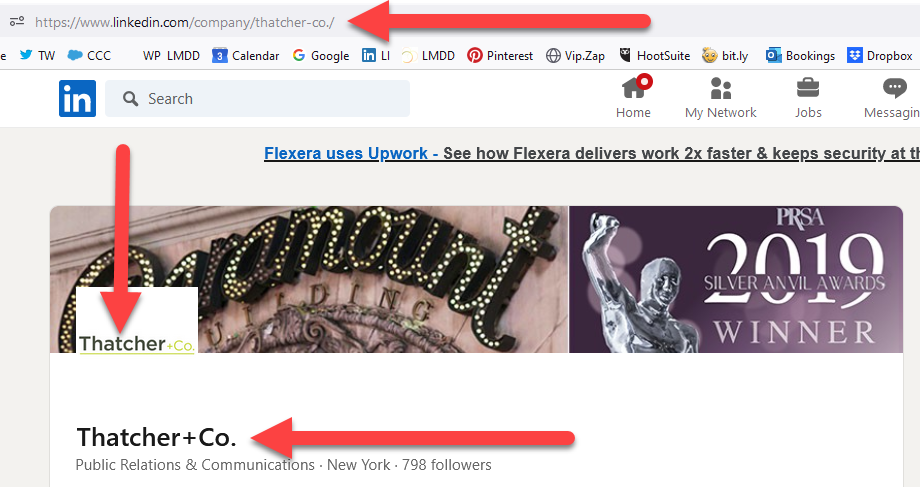
- Sometimes, if you JUST created the Company Page, it takes a day or two for LinkedIn to index it and serve it up as a drop down option.
More Tips for linking to your Company’s LinkedIn Company Page
- Try filling in the ‘location’ option in the Company Page Name dropdown
- Try FOLLOWING the Company Page
- Have patience, it may take a day or two to find the page if it is new
- If you created your EXPERIENCE section entry BEFORE the Company Page was created it will NOT automatically link you to them. You will need to delete the entry and add it again, using the correct Company Page name, to link.
Previous Experience
All of these steps apply for linking to a PREVIOUS employer as well.
Tips for Company Page Owners/ Managers
Note that when you are CREATING the page, you have the option to pick the NAME and the URL. This allows you to use your actual BRANDED name while also allowing you to modify the URL to be unique.
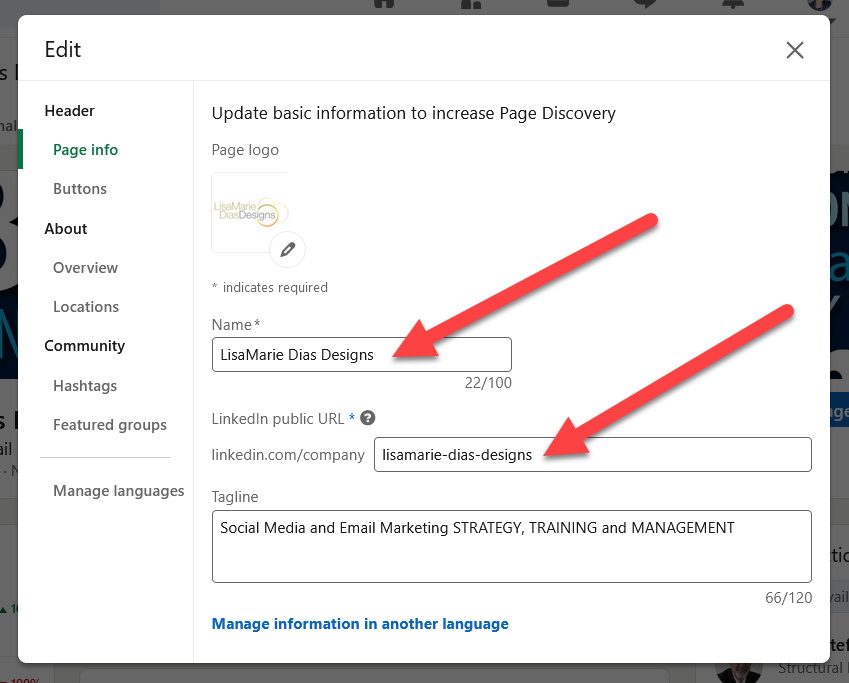
Note that YOU, as the Company Page Owner/ Manager cannot ADD employees. The employee must do this from THEIR profile. I suggest sending them a link to this blog post along with the name of the page and URL so they can easily link to the page as an employee!
REMEMBER: If you turned your notification settings OFF previously, please remember to turn them back ON when done!
If you need help setting up or linking to your LinkedIn Company Page, please give me a call at 212.664.1872 or email me at LMD@LisaMarieDiasDesigns.com.








