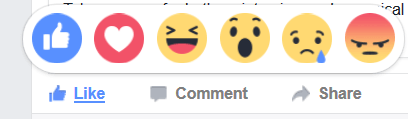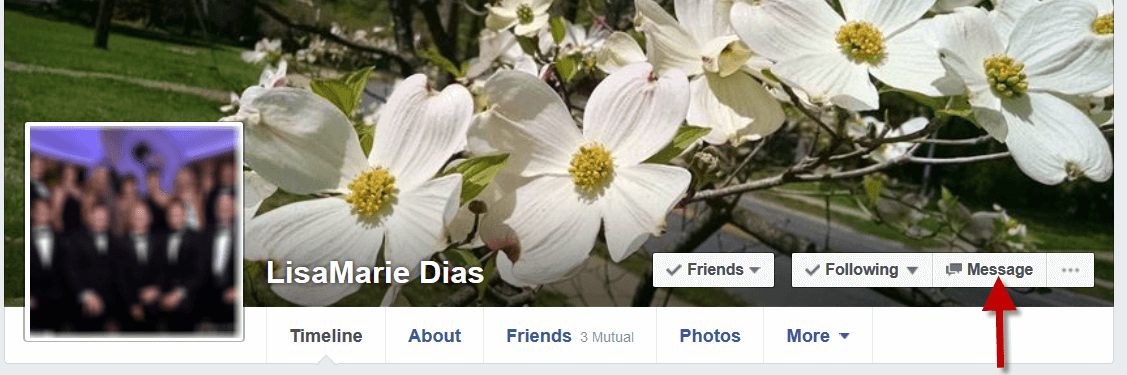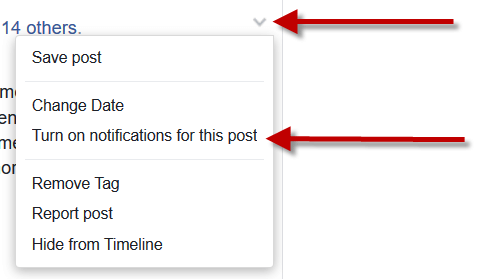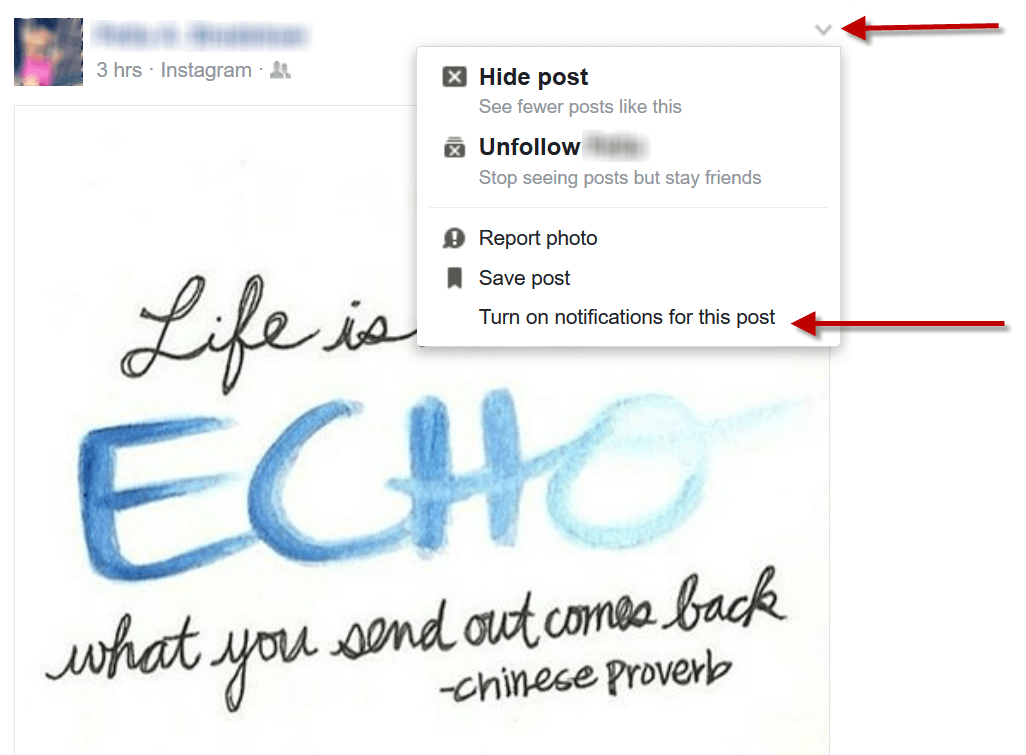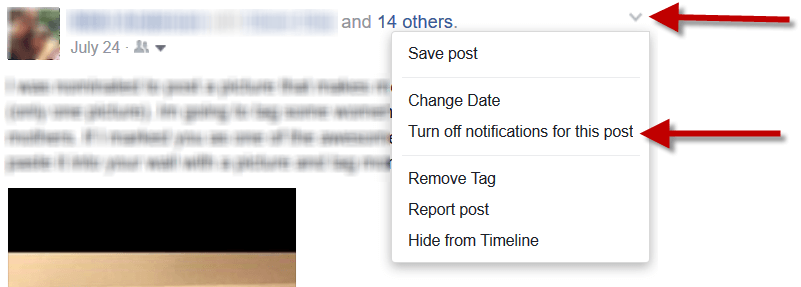
Have you ever commented on a friend or family member’s Facebook photo of their new home or baby, only to regret it when you receive a notification for EVERY SUBSEQUENT comment?
EVERY. SINGLE. ONE.
Facebook is, by design, a SOCIAL network. They want you to converse and interact on their platform. And, like a persistent puppy, they want your attention ALL the time. In their defense, they are just trying to keep you in the loop on any conversations you have joined. They figure that you WANT to know what people who comment after you, are saying. This is actually helpful most of the time and really DOES facilitate dialog and interaction. Say you ask the baby’s name – of course you want to see the answer!
But sometimes you don’t have the time to continue conversing. Or you really just want to say ‘congratulations’ and bow out. Here are some options for avoiding getting notified for every comment and how to turn off Facebook notifications for specific conversations.
#Howto turn off #Facebook notifications for specific conversations Share on XFirst, here are two options for commenting without being pulled into the comment stream and related notifications. One is to use the emoticons – those little pictures, like the thumbs up ‘like’, the smiley face, etc. These allow you to ‘comment’ without triggering future Facebook notifications.
To see the icon options, hover over the “Like” button and the others will appear – pick one and you are done!
Another option is to MESSAGE someone, rather than to comment publicly. To message someone, you go to their PERSONAL profile page and click on the ‘Message’ button. (Note that this button may NOT be visible on all profiles – click here to learn more about messaging on Facebook). This sends them a PRIVATE message.
You WILL be notified if the person you messaged replies to your note but you are NOT going to hear about the other comments made on the original post.
When you DO want to add a public comment and then just duck out, here is how to turn off Facebook notifications for a specific conversation or post:
1. Scroll to the original post. At the TOP of the post there will be a small arrow – click on the arrow and you will see a small drop down menu.
2. Click on ‘Turn off notifications for this post” and you are done!
You will see a note indicating that you have successfully turned them off but no one else will be notified.
If, for some reason, you change your mind and regret your decision to turn off Facebook notifications for this post, you can click on the blue link to turn them back on.
You can also click on the grey arrow and the drop down menu will now off the option to turn them back ON
And remember that notifications CAN be used for good! If you ever see a post that you like but do not comment on, you CAN be notified of what other people say by clicking on the grey arrow at the top of the post – that drop down menu will also include an option to turn ON notifications for that post.