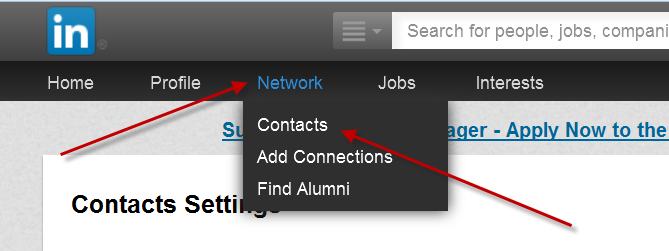
Please see https://lisamariediasdesigns.com/blog/how-to-export-your-linkedin-connections for an UPDATED version of this information!
Recently, a client asked me how to export your LinkedIn contacts. This step by step tutorial will show you how to export your LinkedIn contacts.
This step by step #tutorial will show you #how-to export your #LinkedIn contacts. Share on X
1. Log in and go to “Network” then “Contacts”
2. Once on the Contacts Page, click on ‘Settings’ – the little “gear” icon in the upper right hand corner
3. This will take you to a page where you can manage your contacts – in the upper right hand corner, you have a link to EXPORT your LinkedIn Contacts
Some IMPORTANT NOTES:
Note that only the full name, email address, current employer, and position are exported.
Also, this is the page that shows you if you have synced your contacts with any of your other email accounts and the place to REMOVE this connection. More on this in a future post.
To learn more about LinkedIn, please see the following posts:
Liking, Commenting and Sharing on LinkedIn
How to Optimize Your LinkedIn Profile
LinkedIn Vanity URL – Tutorial










