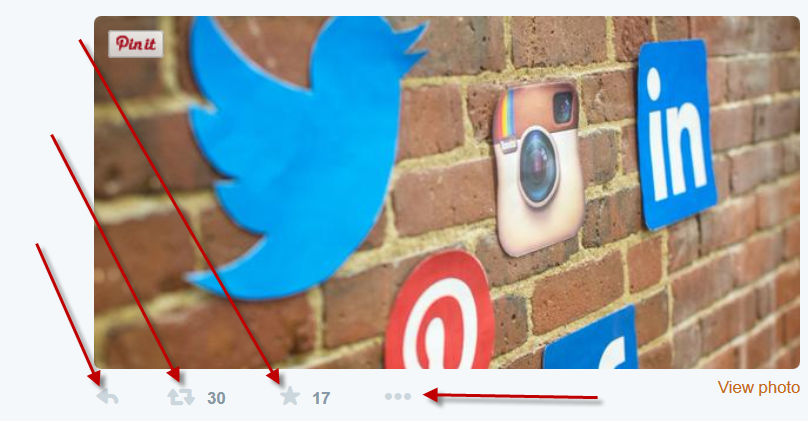
A client sent me an excellent question the other day:
“When I am reading tweets, I realize that if I favorite it can save them, then go back and send a tweet with my own comment later. But I am not sure how to do this!”
Here is my answer:
I am THRILLED that you appreciate how useful ‘Favoriting’ can be! First, a quick review of all the actions you can do with a tweet.
Looking at the tweet in the screenshot above, you see:
- the backward facing arrow which you click to ‘REPLY’ to the person who posted the tweet.
- the chasing arrows which allow you to ‘ReTWEET’ the post
- then the star – clicking this means that you ‘FAVORITE’ it.
- There are also three dots which, when you click them, offer a drop down menu of additional actions:
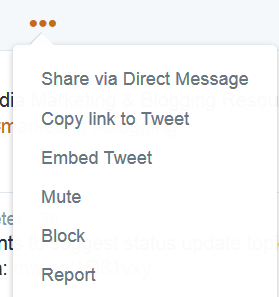
- The first allows you to share the post via a ‘Direct Message’, essentially a private tweet to a specific person or persons. As of July 2015, Direct Messages will no longer be restricted to 140 characters so this is a way to carry on a short conversation without leaving the Twitterverse.
- The second provides you with a ‘copy’ of the link so you can share the tweet elsewhere, via email or on any other platform.
- The third allows you to ‘embed’ the tweet, say to add it to your website or in a blog post.
- ‘Mute’ makes it so you will no longer see tweets from the person who wrote this tweet. This is the button to hit when someone has posted waaaay too many photos of their dog or lunch. Better yet, unfollow the person, it will streamline your tweet stream and hopefully make it more useful to you.
- If you ‘block’ someone, they will no longer be able to follow or message you. This will also essentially ‘unfollow’ the person for you as well.
- ‘Report’ someone when you see inappropriate content, imagery or language. This is a free tool so we need to self monitor the platform and alert Twitter, by using this button when people are using it inappropriately. This is NOT for the oversharer (unfollow or ‘mute’ them) but for those who are using it to SPAM, are sharing click bait (the link says one thing but when you click, you are taken someplace else) and for pornographic or otherwise disturbing images.
OK – so now that we know about all the options, let’s focus on Favorites.
Favoriting a Tweet on Twitter, will trigger a notification to be sent to the person who posted it. This can be a good way to get on someone’s radar and/or to let them know that you saw and appreciated the content. It is similar to a ‘like’ on Facebook or LinkedIn or a ‘heart’ on Instagram. A very easy way to show solidarity and/or appreciation.
Another great use of this button is to keep track of content you like so you can ReTweet (RT), or comment on it later!
To find your favorites, log in, click on the little picture of yourself in upper right and choose ‘view profile’
Then look to the row of stats where you will see ‘favorites’
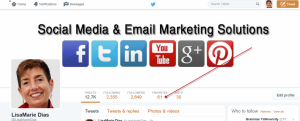
Click on that to see a list of the posts you have favorited
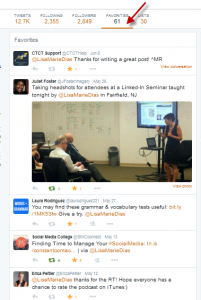
You can then ‘act’ on them from there – Retweet the post, comment on it and/or share it!
Favoriting a Tweet on Twitter can be helpful in numerous ways:
- As a thank you when someone shares content of mine (in addition to sending them a ‘thank you’ via reply)
- To let people know that I see the post or mention
- And, rather than have a flurry of activity all at once, I will sometimes use the ‘favorite’ button to save content I read in the morning, retrieving it to share during my next visit either later that day or on another occasion.
- I personally use Pinterest boards to collect and index resources but you could also use this to ‘bookmark’ content that you may want to refer back to at a later date.
Seeing how many people have ‘favorited’ a specific post, is an indicator, like the RT count, of how many people liked the post. When trying to figure out what to post in the future, stats like these can be helpful in determining what your community is enjoying.
So, go forth and ‘favorite’!








