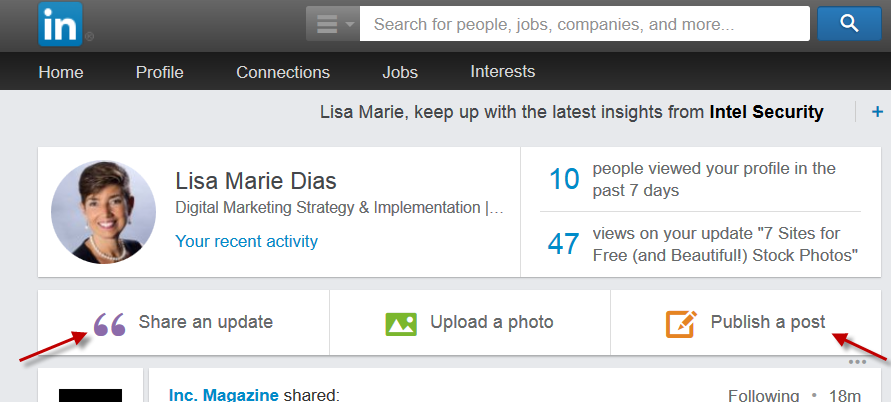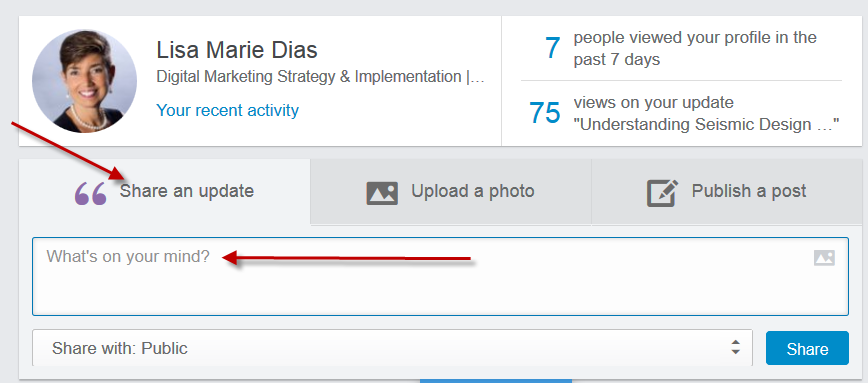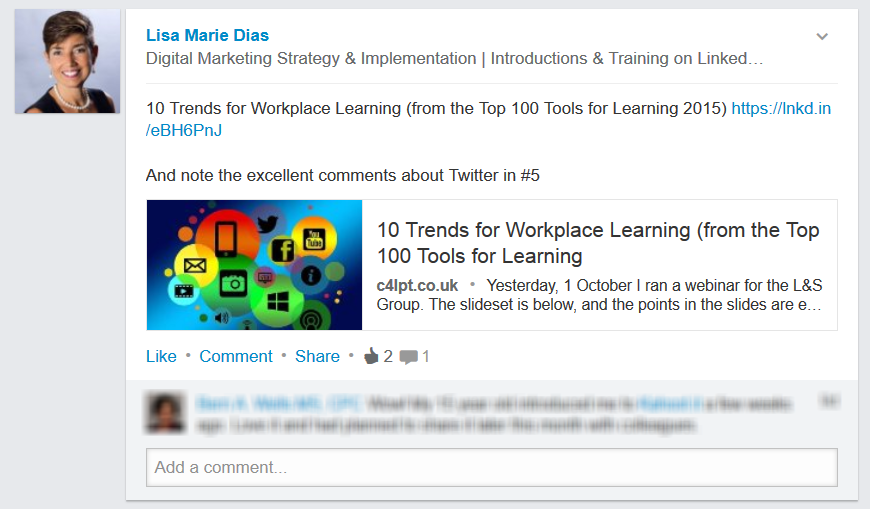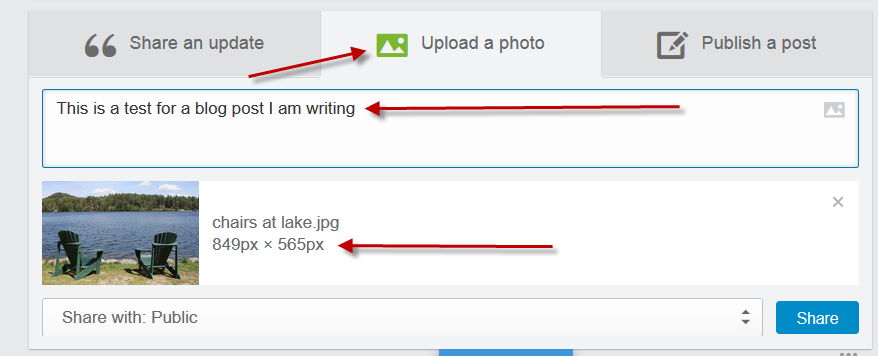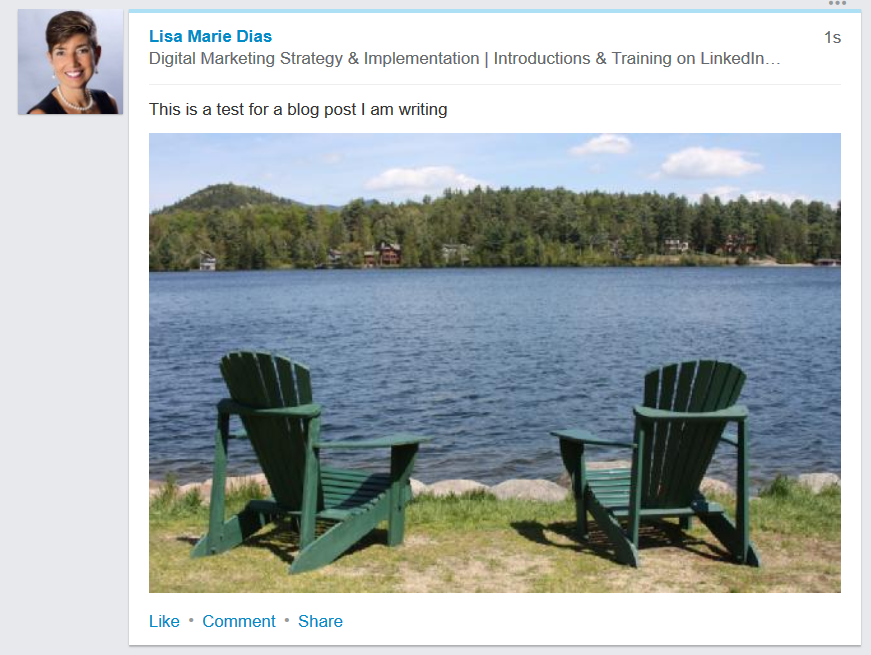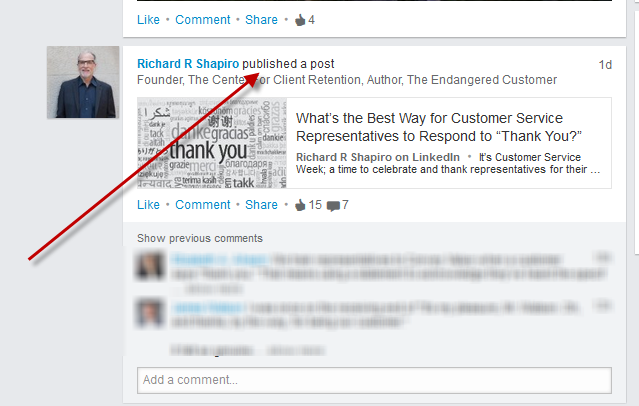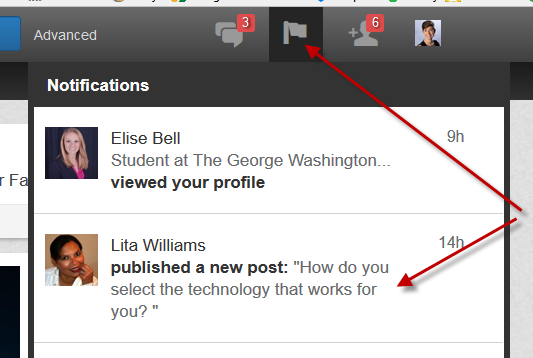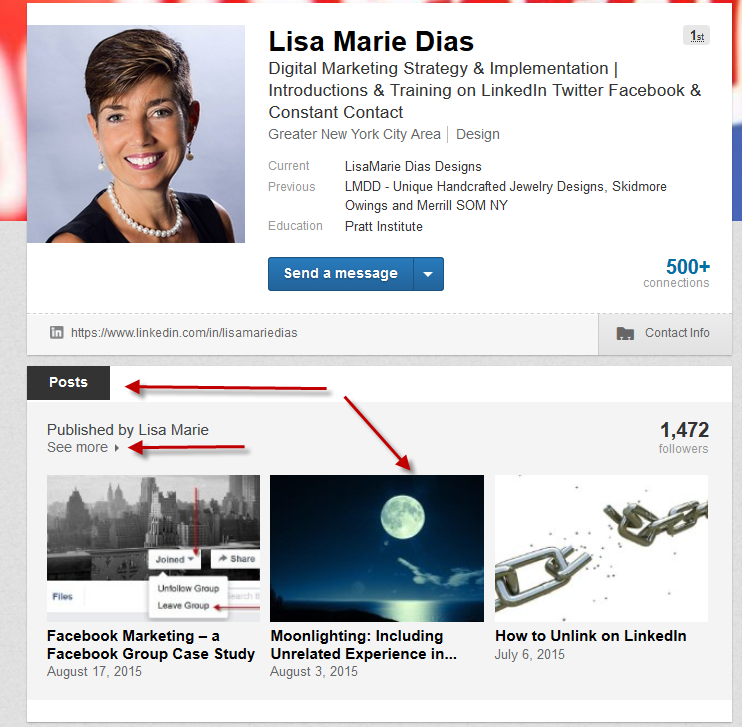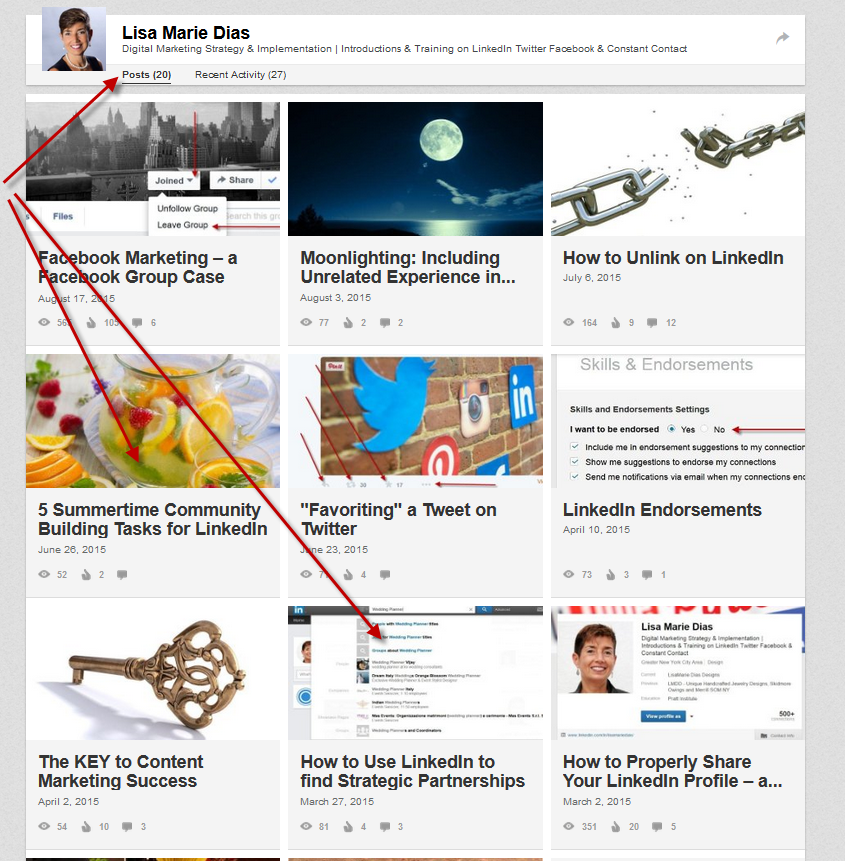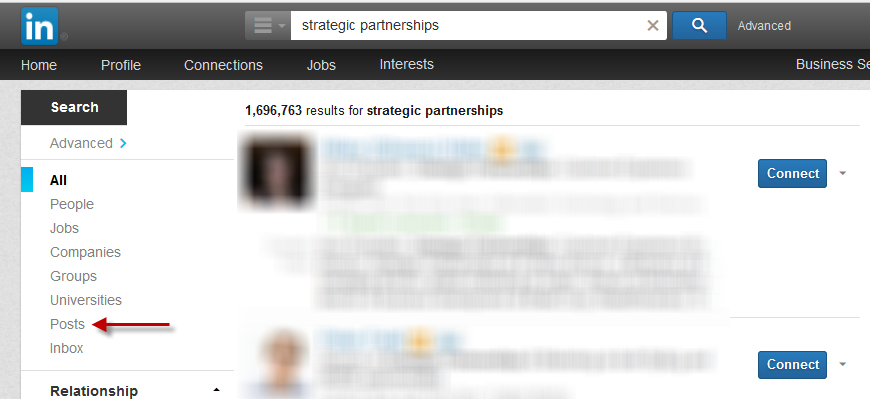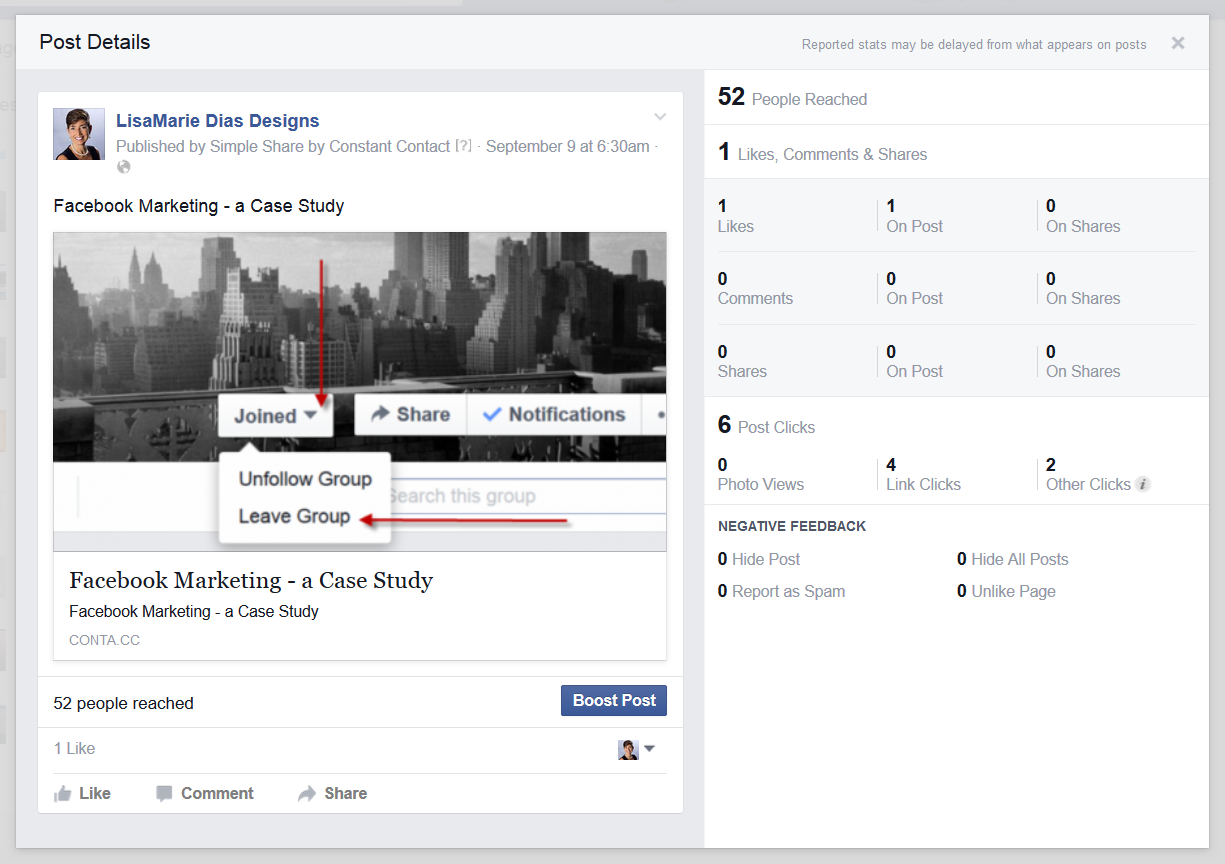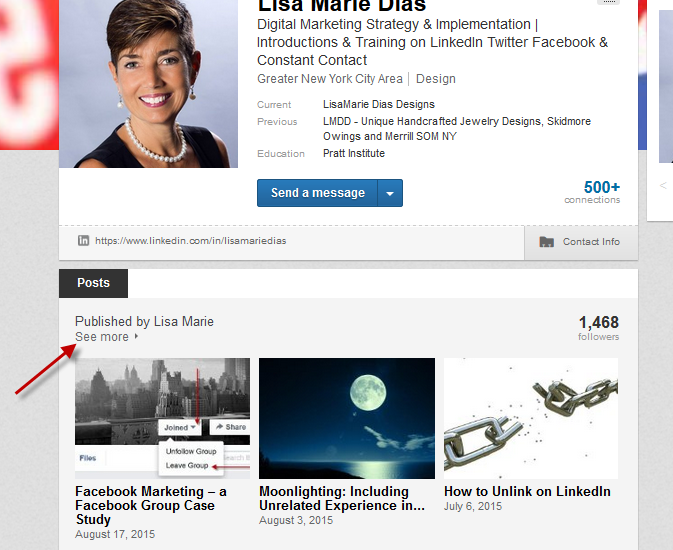
Recently, a client asked a great question, “What is the difference between Sharing an Update and Publishing a Post on LinkedIn?“
There is actually a THIRD option for sharing content via your Personal LinkedIn profile, as well – to ‘upload a photo’. Here is a brief explanation of each action and when and how to use each one.
Here is a brief explanation of the sharing options on #LinkedIn and when and how to use each one Share on X What is the difference between Sharing an Update and Publishing a Post on #LinkedIn? Share on XSharing an Update:
When you share advice (a few words or sentences about your area of expertise), a quote, a link (to a post in your own blog or by someone else) or a video, you are sharing an ‘update’.
To do this, go to your LinkedIn HOME page and click on the ‘share an update’ option. A pop-up window will appear where you can add your text. If you are adding a link, a small preview image should also appear. Sometimes, multiple images are offered as options – scroll through the photo options and click on the one which is most appropriate. A short summary about the article should also automatically appear. This is all in addition to the words you add.
You have the option, using the small arrows to the left of the ‘share’ button, of sharing this update with: the Public, Just Your Connections OR Public + Twitter
If you DO have a Twitter account, I highly recommend connecting the account to your LinkedIn profile and using this options whenever you are posting. On LinkedIn, you really don’t want to post more than once or twice a day but on Twitter, you can post up to multiple times an hour, so you can push this content there quickly by using this drop down option.
Ideally, you would re-format the content into a tweet, complete with hashtags and @tags and post that directly to Twitter, but if you will not take the time to do that, pushing it there, using this menu option is fast and easy and helps you get more visibility for the content.
If you do NOT have a Twitter account, I highly recommend the ‘Public’ option. This will allow your post to be found by ANYONE, not just your connections.
When you hit ‘share’ the update will go out into the news streams of your links and look like this:
You should post updates with links back to any blog posts you write. You can also share quotes and posts by others in this way and links to any video (hosted on YouTube or any other location).
When people check their news stream, they may see your post. Every post DOES get pushed to your connections but if you post on Wednesdays, and someone you are linked to only checks their news stream on Mondays, by the time they check again on the Monday after you posted, the content may be so far down that even when they scroll, they don’t see it. This is why I suggest posting multiple times a week, at different times of day, for optimal visibility.
Status updates do NOT appear on your personal profile – UNlike on Facebook where you have a ‘timeline’ with all your updates, on LinkedIn, your Personal Profile status updates can only be seen by connections when they check their news stream or by visiting your profile and clicking on the ‘recent activity’ link. (Blog post about this to follow).
Note that when you post a status update to your COMPANY PAGE, it DOES stay visible, as that page IS set up like a timeline. (Blog post about this to follow).
Uploading a Photo:
You can add a photo to any status update using the small image icon in the upper right of the status update box OR you can click on the ‘Upload a Photo’ option.
When using the ‘Upload a Photo’ option, you will be immediately prompted to choose a file to upload. Once uploaded, you can also add some text.
As you can see from the image below, uploading an image using this option, makes for a much LARGER image then just a thumbnail. You would use this option when you are showcasing the image, not necessarily the text or the link. And since these are eye catching, you may want to consider making a picture out of your content, like putting a quote over an image rather than just posting the quote as text.
Publishing a Post:
When you ‘publish a post’ – also referred to as LONG FORM posting – it is like creating a blog post IN LinkedIn. This used to be something that only ‘influencers’ (people who had high visibility and star power – like Richard Branson and Deepak Chopra – who were chosen by LinkedIn) could do but now EVERYONE can – and should – do it on a regular basis!
To do this, you click on the ‘Publish a Post’ option and you will be taken to a page that is set up similar to a WORD document or a WordPress blog page. The interface is easy to use and quite intuitive.
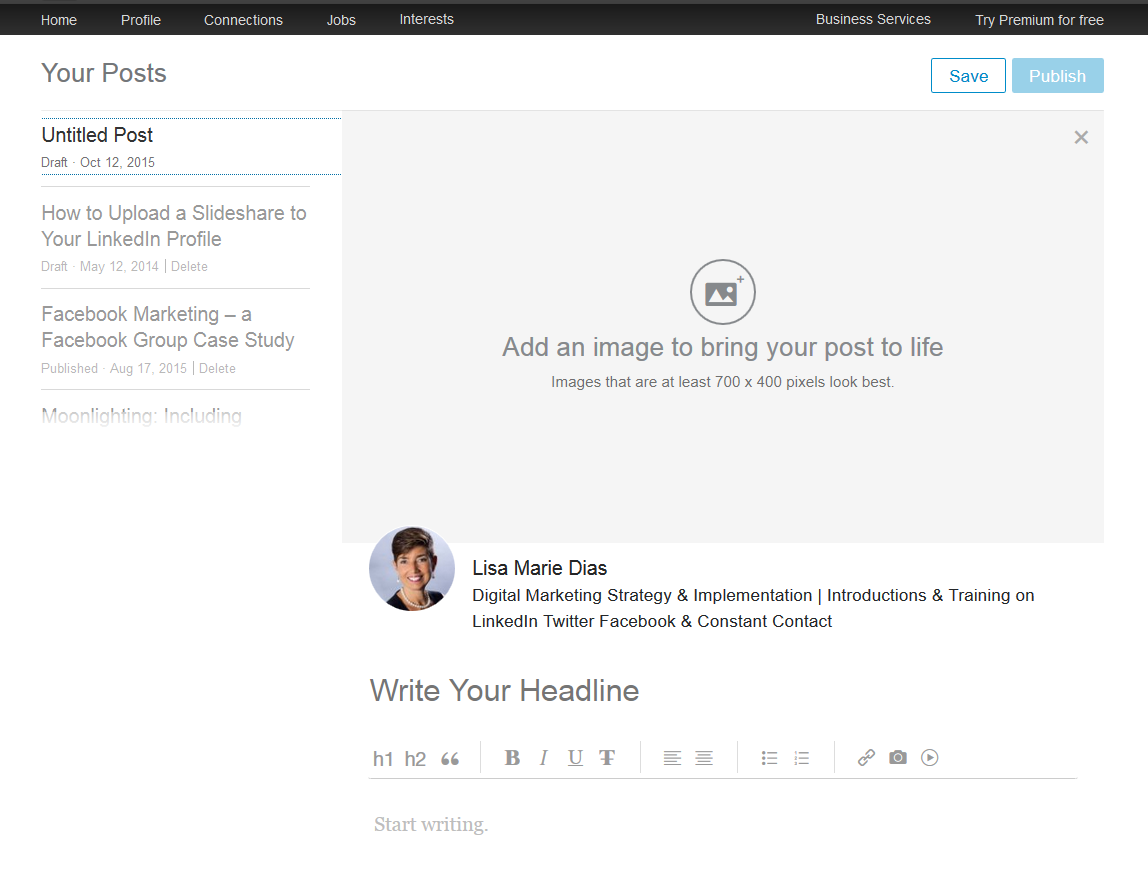 Add a photo (this is a best practice but is NOT required) add your headline (remember to keep it keyword rich!) and start typing your content. This should ONLY BE USED for YOUR OWN CONTENT. This is NOT the place to share content by others. You can put a copy of content from your blog here and if you do NOT have a blog, this is an EXCELLENT way to publish your content. Once you hit ‘publish’, your connections will be NOTIFIED that you wrote a new post AND it will be pushed to their news streams.
Add a photo (this is a best practice but is NOT required) add your headline (remember to keep it keyword rich!) and start typing your content. This should ONLY BE USED for YOUR OWN CONTENT. This is NOT the place to share content by others. You can put a copy of content from your blog here and if you do NOT have a blog, this is an EXCELLENT way to publish your content. Once you hit ‘publish’, your connections will be NOTIFIED that you wrote a new post AND it will be pushed to their news streams.
It looks like this in the newstream
And your links are NOTIFIED of the post with little number up on their ‘flag’ at the top of their profile (indicating that there is a notification) and a note like this:
And posts STAY ON YOUR PROFILE at the top like this
When you have published more than three posts, click on the ‘see more’ link to be taken to a page where you can view thumbnails of all of them.
When someone does a search on a term, POSTS about the term are served up as an option in the results
Clicking through to ‘posts’ will show you the posts with this keyword and in the sidebar, you will see all the authors, with a number indicating the total number of posts they have written. When someone has a lot of posts on a topic, it helps reinforce that they are experts on that subject.
Increased Visibility:
As a test, back in August, I posted the same content to my Facebook Business Page as an update and as a LinkedIn Post. It was not an ‘apples to apples’ comparison since I posted a link to FB and put all the content into a long form post on LinkedIn but the difference in visibility was VERY dramatic!
Here are the (pitifully poor) stats on my FB post.
Here are the (very respectable) stats for the LinkedIn post.
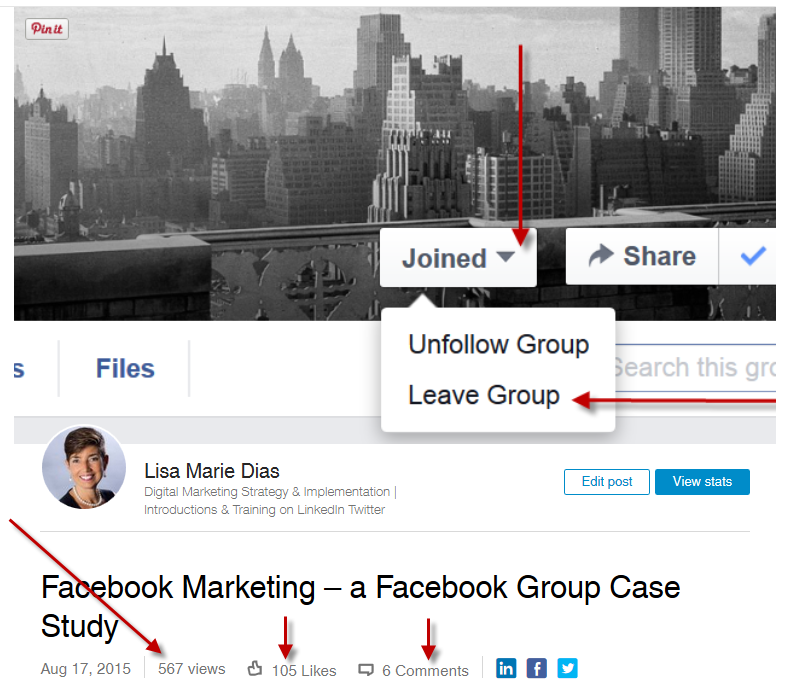 Note that even though this post went live in August, I received TWO NEW VIEWS this week, in mid-October and I also received SIGNIFICANTLY more likes (105 vs 1) and comments.
Note that even though this post went live in August, I received TWO NEW VIEWS this week, in mid-October and I also received SIGNIFICANTLY more likes (105 vs 1) and comments.
So, as you can see, this is a VERY VALUABLE tool – one that you should use for all of your blog posts and content!
So, some quick Take Aways:
There are 3 ways to share content via your LinkedIn Personal Profile – sharing an update, uploading a photo and publishing a post.
For increased visibility, you should use the publish option to share all of your blog content.
Sharing is easy so you should do it at least a few times a week!
Still having a hard time with this or any other LinkedIn issue? Give me a call at 212.664.1872 or email me at LMD@LisaMarieDiasDesigns.com and we can set up a time to get it resolved!