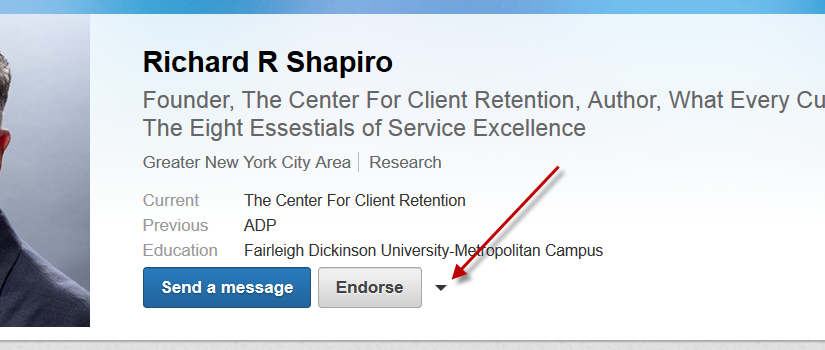
Sometimes, you find yourself connected to someone on LinkedIn who you just do not want to be connected to. Whether it is someone you never should have connected to in the first place or someone who is oversharing and you just no longer wish to be connected to, here is how to unlink on LinkedIn. [Tweet “Here is how to unlink on LinkedIn”]
First, if you see them in your news stream, click on their name to be taken to their profile page. Or search on their name, using the search box at the top of the page, to find their profile. This is best done on the desktop version of LinkedIn.
Once on the profile page, hover over the little arrow to the right of the endorse button
I am using Richard Shapiro here as an example – he is NOT someone I would ever unlink from and if you are looking for Customer Service insights and thought leadership I highly recommend LINKING to him!
Hovering over that arrow, you will see a drop down menu – click on ‘remove connection’ to unlink.
Another option is to go to your page of connections – to get there, click on ‘Connections’ in the top navigation bar of any LinkedIn page.
Search on their name, click on it and you will be taken to their profile OR you can hover over the lower area of the listing and click on the ‘more’ link which will give you the option to both ‘hide’ or ‘remove connection’.
 Note that this option will NOT be visible until you hover over the area!
Note that this option will NOT be visible until you hover over the area!
The person you unlink from will NOT be notified though that will be able to see that you are no longer a 1st degree connection.
And if you just want to MUTE the connection, hiding their posts from your news stream, without actually unlinking from them, please see this post for ‘How to Mute Someone on LinkedIn’.








