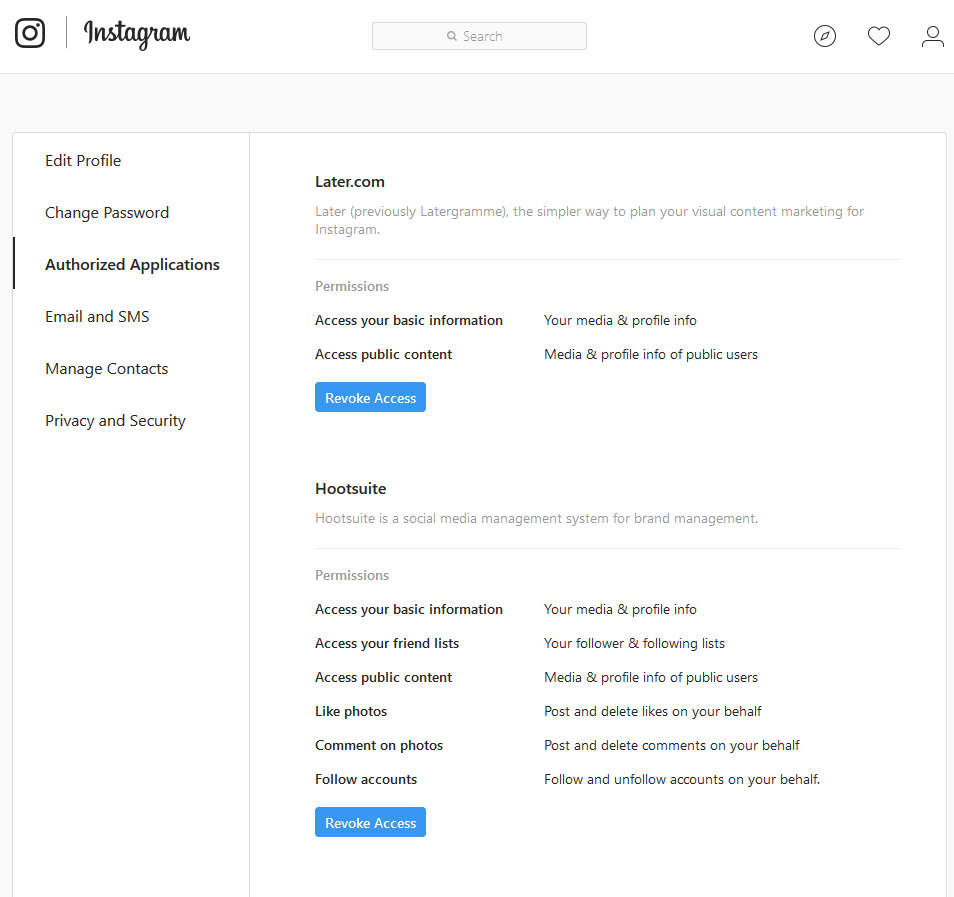Here is some advice on what to do BEFORE your Instagram account is hacked. I cannot ‘un-hack’ your account but if you take these steps, we may be able to avoid a hacking and/or minimize the subsequent hassle. Some tasks can be done from your phone, others involve links that are only found on the desktop interface. None take more than a few minutes. Let’s go!
Some advice on what to do BEFORE your #Instagram account is hacked. Click To TweetWhat to do BEFORE your Instagram account is hacked
I know that getting ANY account hacked can be traumatic. If your account HAS been hacked, please check out the posts and links on my #Instagram Resources Pinterest board for help and advice and be sure to ‘report’ it via Instagram.
If you still have access to your account, here are some steps you should take, TODAY!
FROM YOUR PHONE
Change your password
Yes, I know that it is a hassle but not only should you change it now, you should change it again in a few weeks. And then again in another few months.
To do this, go into the app on your phone and click on the silhouette of the head (icon) in the lower right corner, then the 3 small lines (menu) in the upper right corner.
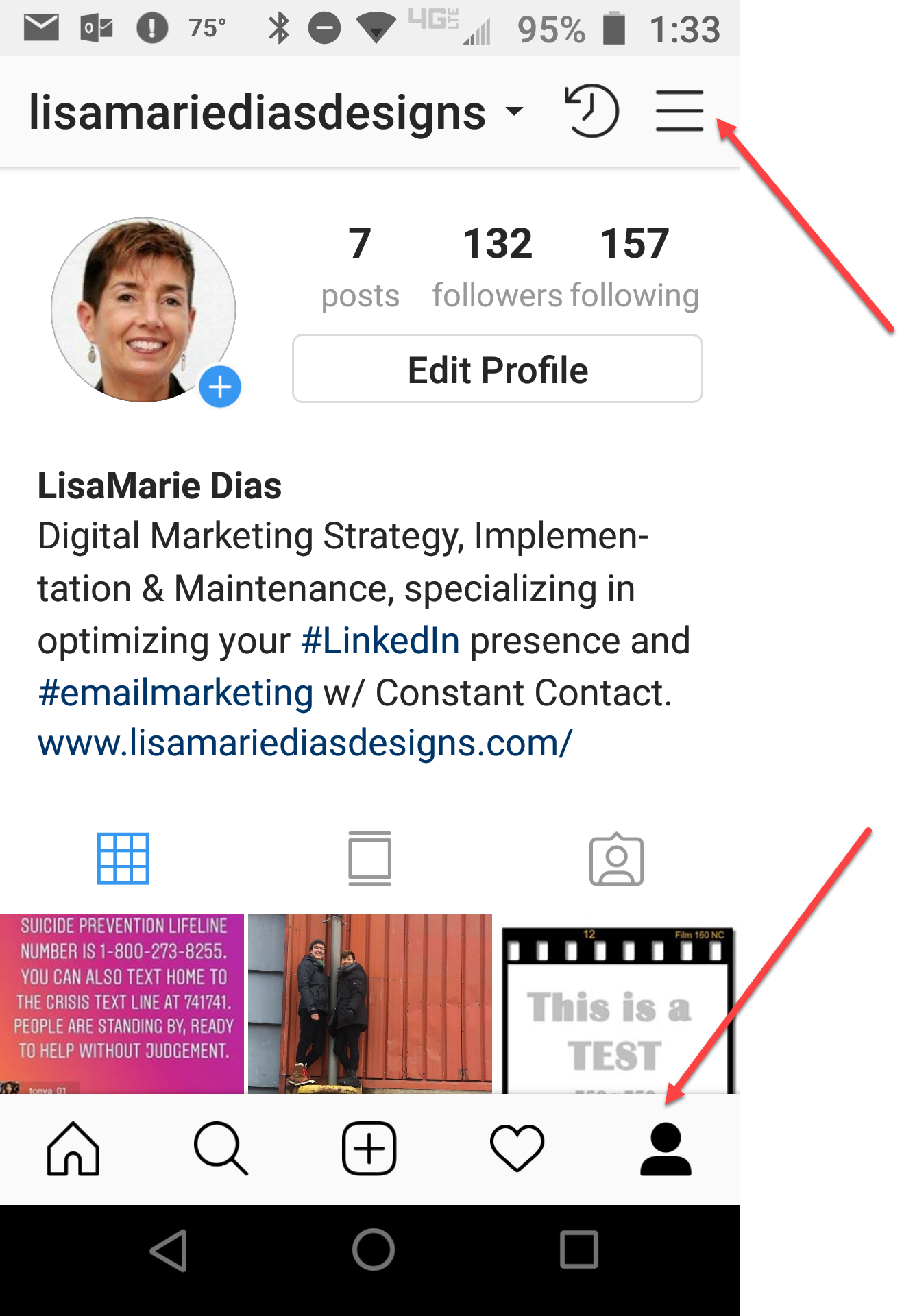
You will now have the option of clicking on the gear icon labeled ‘Settings’. These screenshots have been taken on an android device. With the IOS (iphones) you will see the gear icon next to your profile photo.
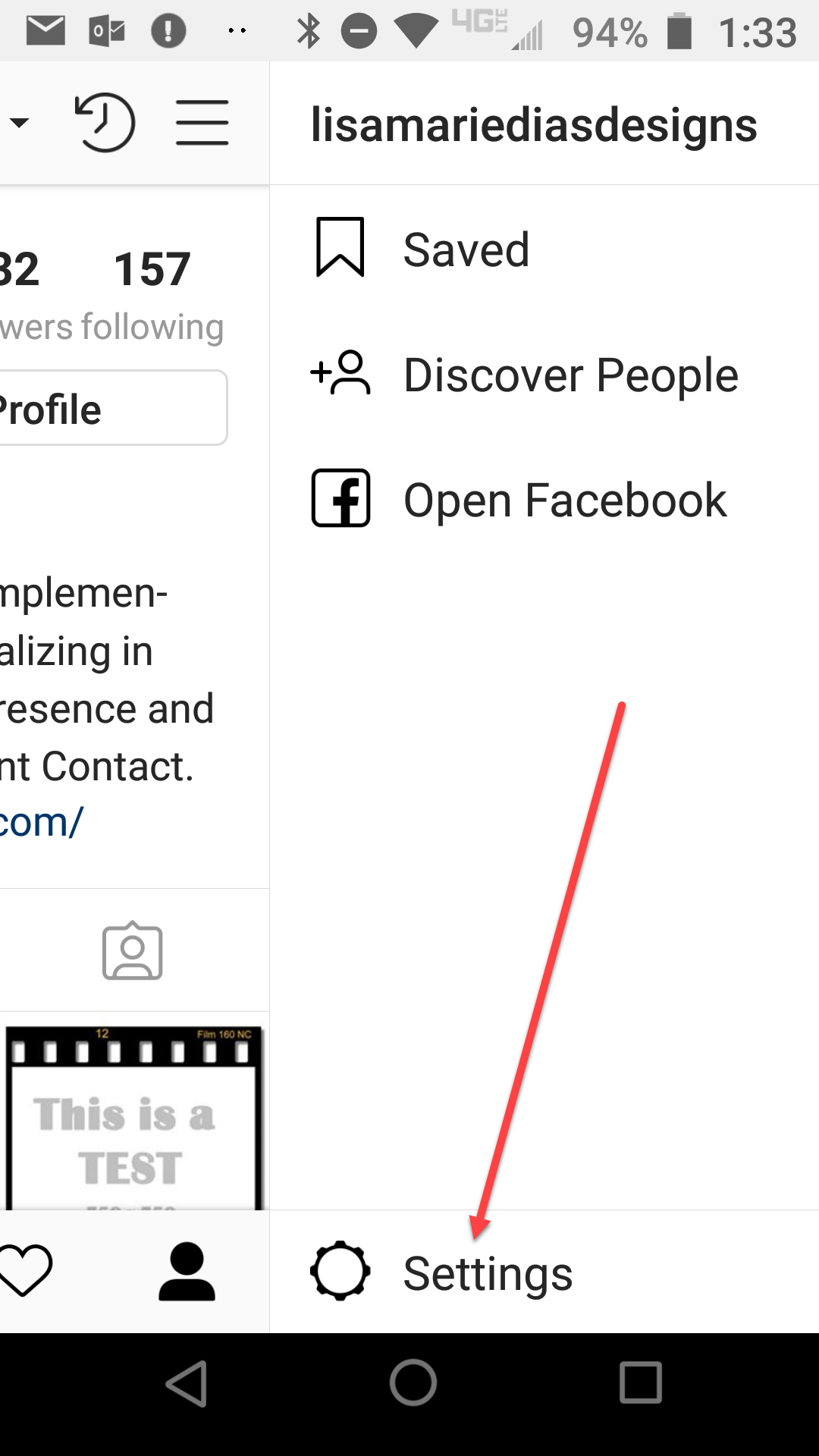
Click on ‘Password’
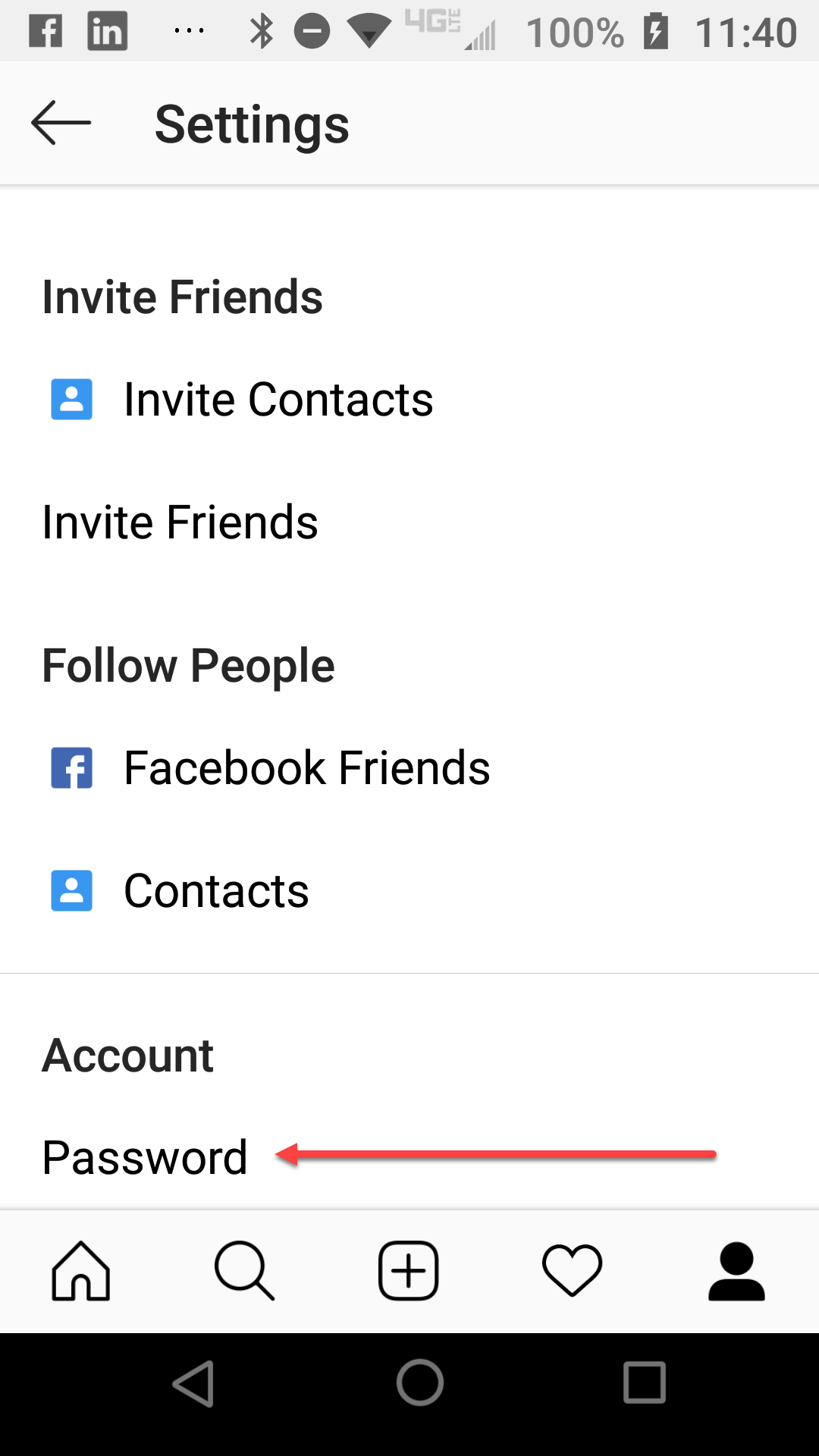
If you opened your Instagram account using your FACEBOOK account you may be prompted to log into Facebook.
Reminder: Do NOT use the same password for all your accounts. If you are reading this, you probably KNOW this (hopefully you DO it as well!) but I add this as I FREQUENTLY work with people who use a single password across all, or many, platforms.
Review your Privacy and Security settings
Go to the ‘Settings’ tab as noted above and scroll down to ‘Privacy and Security’.
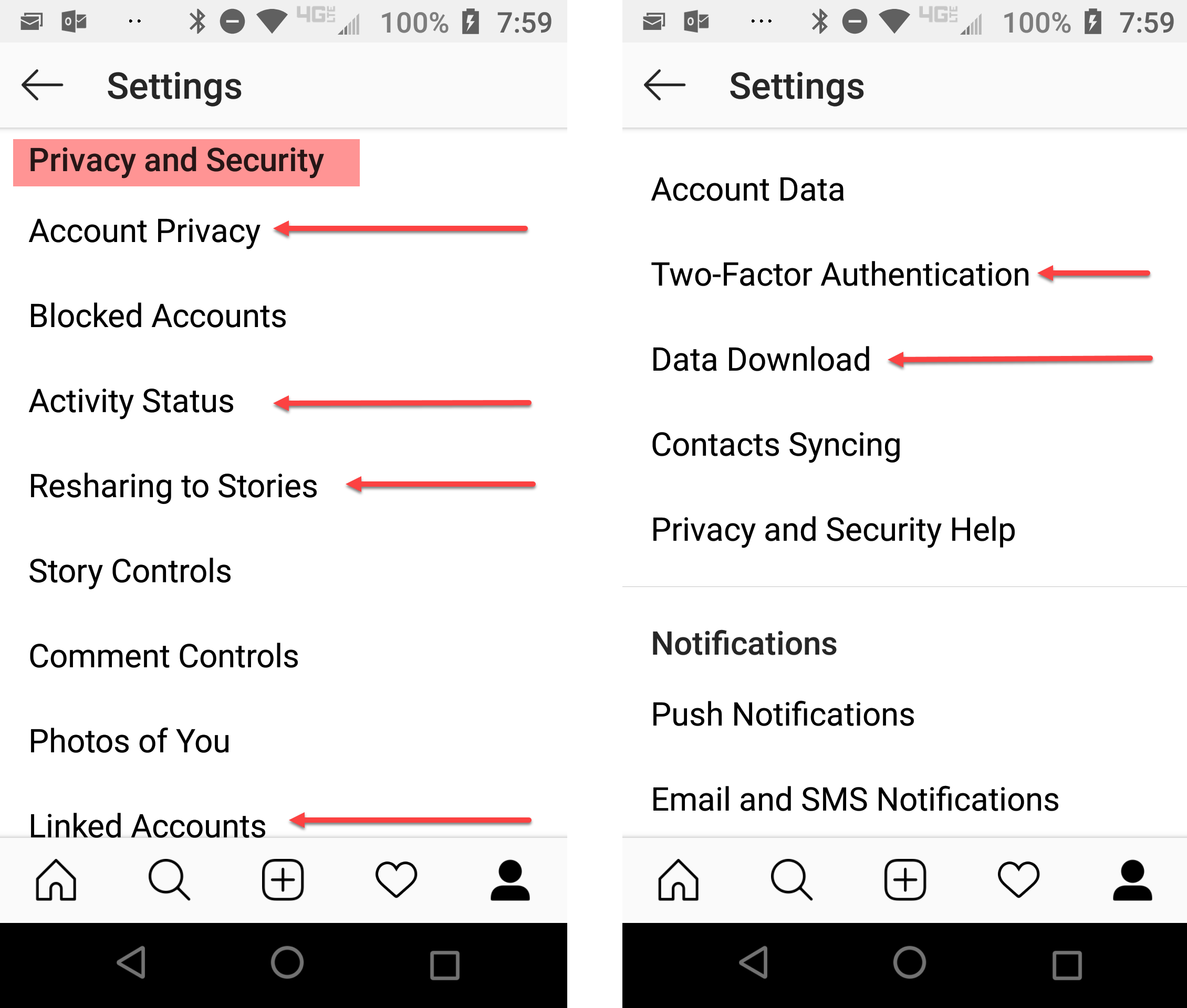
There are a few places worth checking here – the first is ‘Account Privacy’. This is the button to toggle ON if you want to make the account PRIVATE.
When your account is private, only approved followers can see your posts. This is NOT a good growth strategy for a business but every once in a while, it can be a welcome way to re-group and take a breather, especially with a personal account. Note that this may NOT take effect instantaneously and does NOT ensure that your content will not be shared with others. All the images in this post are screenshots – anything that you ever post (anywhere!) can be shared/ saved via screenshot. Please keep this in mind as you upload images, especially ones you consider private.
When you are ready, you can toggle this back off, making the account visible again.
This ‘Settings’ tab is where you can control your ‘Activity Status’ as well. This can be helpful to let people know you are around to contact but if you are in an office situation where you do not want your manager/boss/co-workers to see that you ALWAYS have your Insta app open, you can toggle this off here. Note that if you have YOUR activity status set to OFF, you are no longer able to see OTHER PEOPLES’ activity status.
Scroll further to see the option to turn off ‘Resharing to Stories’. Technically, whenever someone shares your content, your account is noted (you are credited as the origin) but if you have had a problem with people re-sharing your content or just do not want to allow this, here is the toggle to switch it off.
Note which accounts are ‘Linked Accounts’ and turn on ‘Two Factor Authorization’ if you want additional protection. Turning on two factor authorization means that they will send you a code EVERY time you log in, to confirm it is you, so think twice before you do this.
ALL of the links under ‘Settings’ are worth checking so spend a minute looking at all your options.
Download your Data
This option also appears on the ‘Settings’ tab, on both the phone and the desktop interface. Here is an opportunity to download all your photos and content. You will need to have an email address (they send it to you) and your password but this is definitely worth doing! One of the things that upset people most about being hacked is that they lose so many photos and memories. Back them up now, and then again in a few months, sooner if you are a heavy user, especially if you do not keep your photos elsewhere.
ON YOUR DESKTOP
I know, the desktop interface for Instagram is not really very useful since you cannot actually upload photos or video but you CAN make these important setting changes. From your DESKTOP, go to your profile and click on the gear icon. The menu that pops up has a direct link to all of the sections noted above AND some additional options.
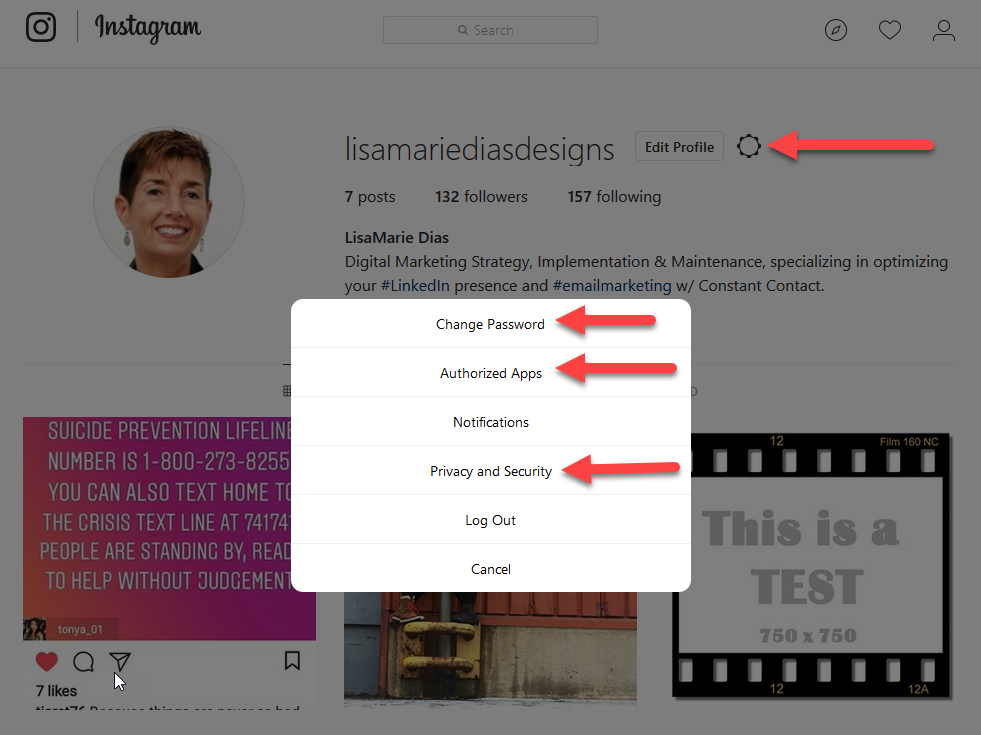
Review your ‘Authorized Applications’
As I have mentioned in posts and speaking engagements, I only use Instagram as a tool to follow accounts of interest and even then, not too often. So I was VERY surprised when I found that I had ‘authorized’ a random application to publish to my account!
Most of us do not bother to read ALL the fine print (if any of it!) when downloading apps and you too may be surprised to see who you have authorized to access your account. Click on ‘Authorized Apps’ and see what is there.
Here is a screenshot of the applications I have authorized (after I deleted the one I had no memory of allowing).
Note the permissions each application has and click on ‘Revoke Access’ for any you do not recognize or no longer use!
This is NOT one and done
Re-visit these settings periodically and check out my other posts to secure all your social profiles.
Note: mobile screenshots taken on an android device and the desktop image was taken from a PC – IOS screen options may differ but the steps are similar.