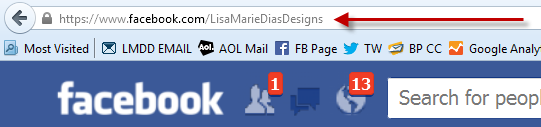
When you first create a Business Page on Facebook, your URL (your page’s web address) will look something like this:

It will have the name you chose plus a series of random numbers and letters – not something you can easily remember or share!
But Facebook gives you the option of creating a VANITY URL – a custom string of letters, preferably your page name.
A Vanity URL on Facebook will look something like this:

Not only is a vanity URL easier to remember and to tell people, but it is also easier to print out on business cards, signage and stationery.
Here are the steps to get a vanity URL of your own.
Log into your Facebook account and click on ‘Edit Page’ and the ‘Update Page Info’ option.

Click on the ‘Edit’ button to the far right of the line that says ‘Page Address’.

Change the name and click ‘Save Changes’.

Some rules:
Usernames can only contain alphanumeric characters, including a period.
Note that since this is a discreet address for YOUR page, if the name you pick is already used, you will need to come up with another combination. Page names cannot contain generic terms. See this for more on Facebook’s Statement of Rights and Responsibilities.
Periods and capitalized letters do not make a name unique (for example: LisaMarie and lisa.marie would be the same when choosing a page name)
Also, once you have changed your page name, you will NOT be allowed to change it again! They do this so people can’t build up a huge audience then keep changing the name of the page. It makes sense but also makes it that much more important that you get it right the first time!
If you need help with this or would like assistance with your Facebook Marketing plan, please contact us at FB@LisaMarieDiasDesigns.com or give us a call at 212.664.1872, we are happy to help!
I can help you effectively use Facebook to engage your community and grow your business.








