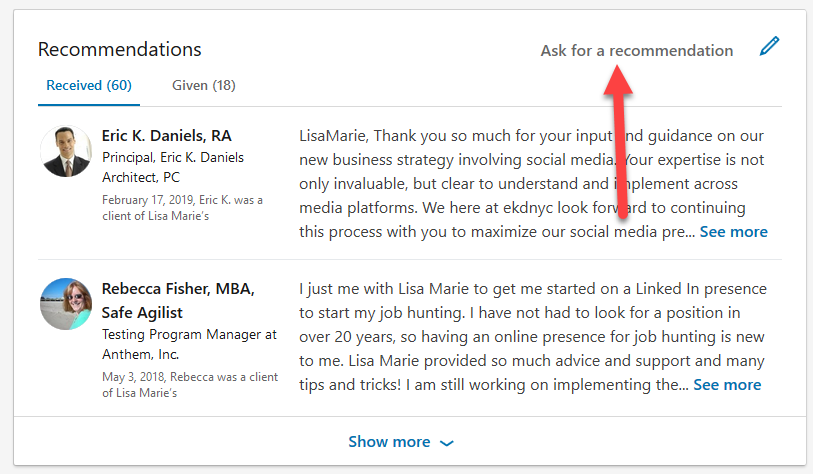
Here is how to request a LinkedIn Recommendation from both your desktop computer and your phone:
Here is #howto request a #LinkedIn #Recommendation - #tutorial Click To TweetPC Desktop instructions (scroll down to see Android phone instructions)
1. Log into LinkedIn and go to your HOME page
2. Start typing the name of the person you want to have recommend you, into the search bar at the top of the page.
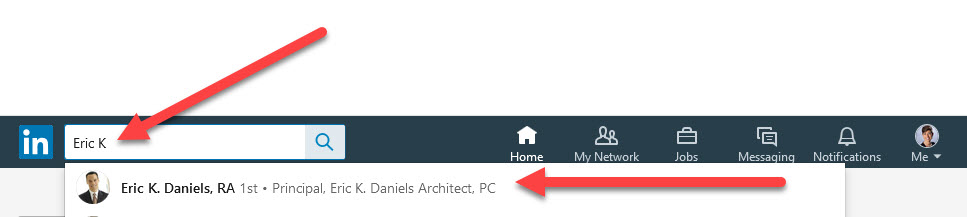
Note that only FIRST DEGREE connections can recommend you.
3. Once on the person’s profile page, click on the box that says ‘MORE’ under their name and title. This will open a small drop down menu.
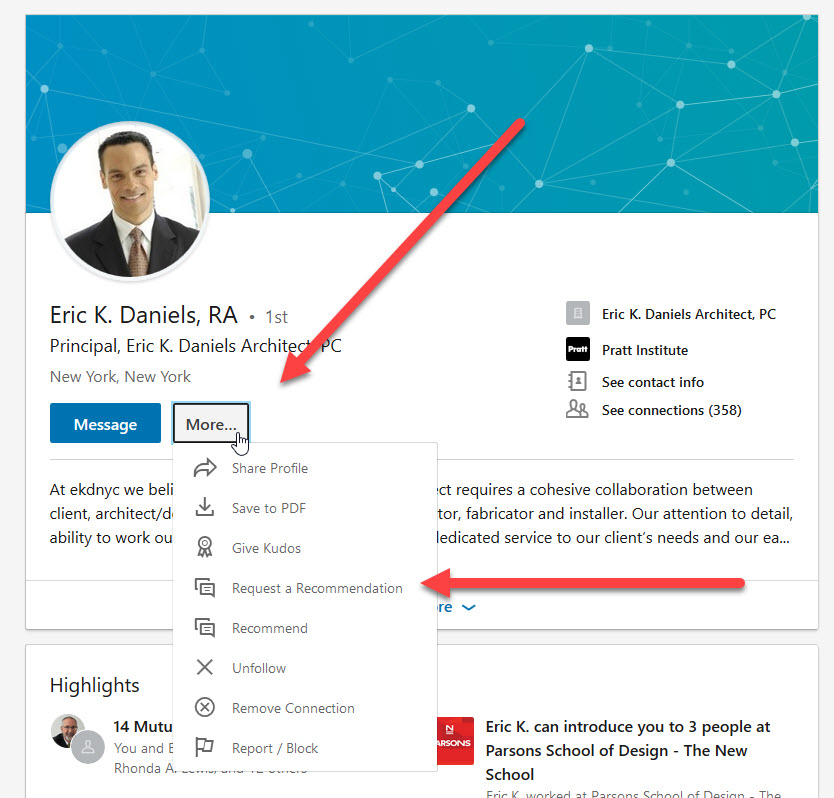
4. Click on “Request a Recommendation”
5. A form will pop up. Click on the options in the drop down which apply. Note that you MUST CHOOSE ONE THE OPTIONS SHOWN. Just ‘being friends’ is not an option and only the positions that you have LISTED IN YOUR PROFILE will come up as options.
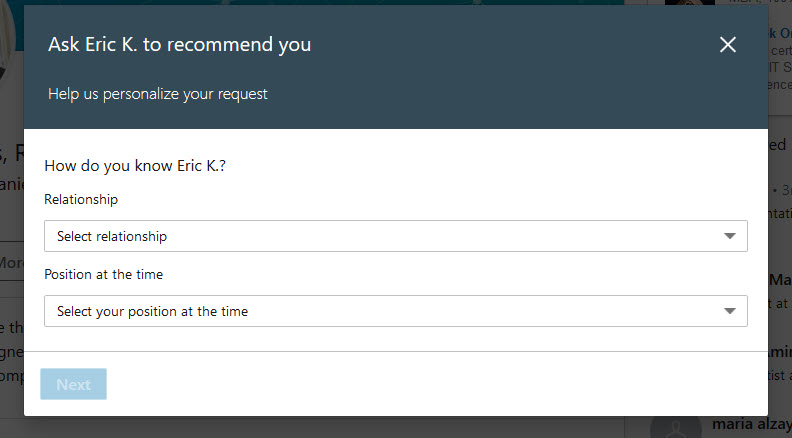
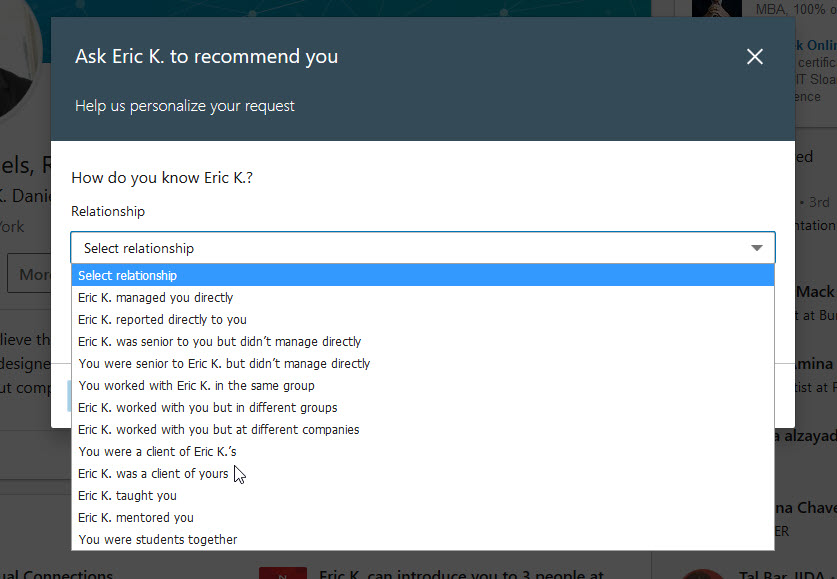
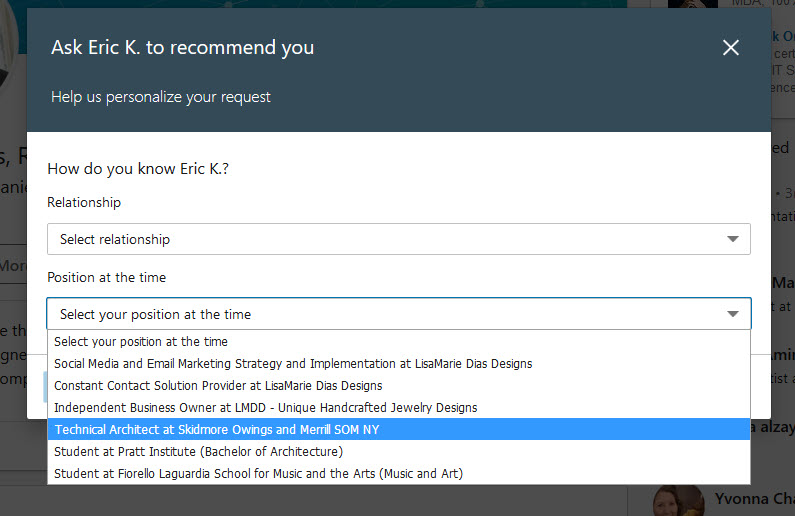
6. Once you have made your choices, click NEXT to be taken to the next pop up where you will have the opportunity to send a customized message. Note that if you chose, you can press send with the default message (Hi, can you write me a recommendation?) but I HIGHLY recommend writing a customized request, including specifics they can use in the recommendation. This makes it easier for them to follow through and more likely to make it happen! Please see my post on LinkedIn Recommendations for more details and suggestions.
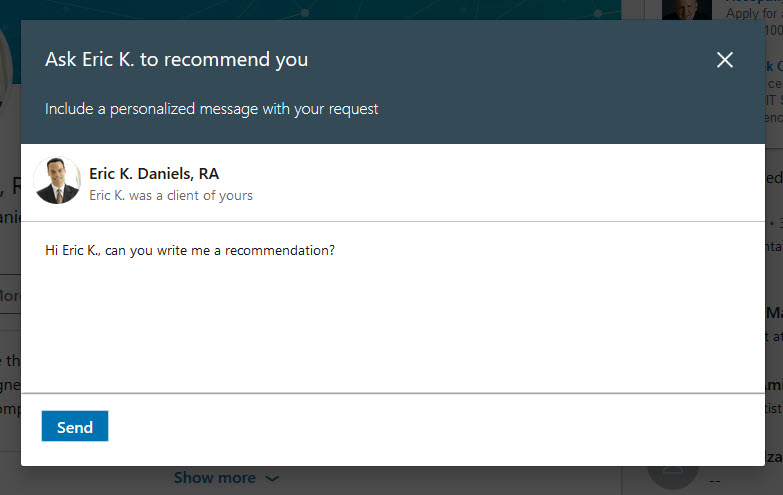
7. Press SEND and your request is sent!
Alternate Option – Desktop Instructions:
Once you already have some recommendations, you also have the option of clicking on the ‘Ask for a recommendation’ link in the Recommendation Section of your Profile.
1. Go to your LinkedIn profile, scroll down to the recommendation section and click on the link.
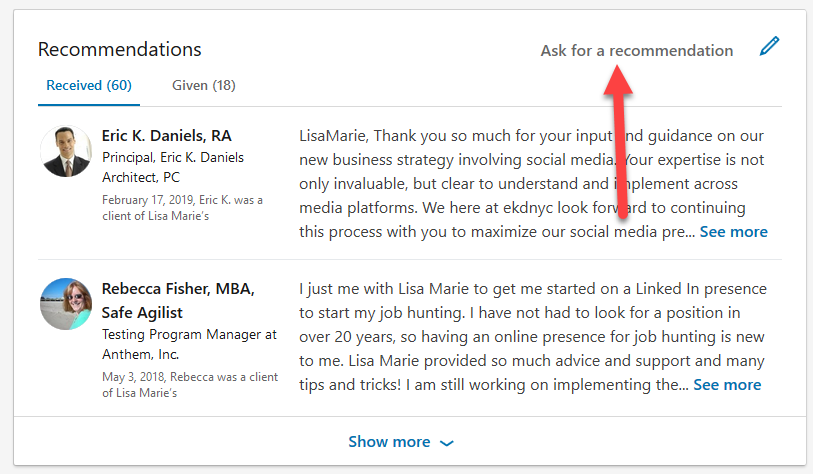
NOTE: Clicking on the PENCIL ICON will allow you to MANAGE your existing recommendations, including the option to ‘hide’ or ‘show’ recommendations you have received as well as request revisions. But it will NOT offer the option to request a recommendation!
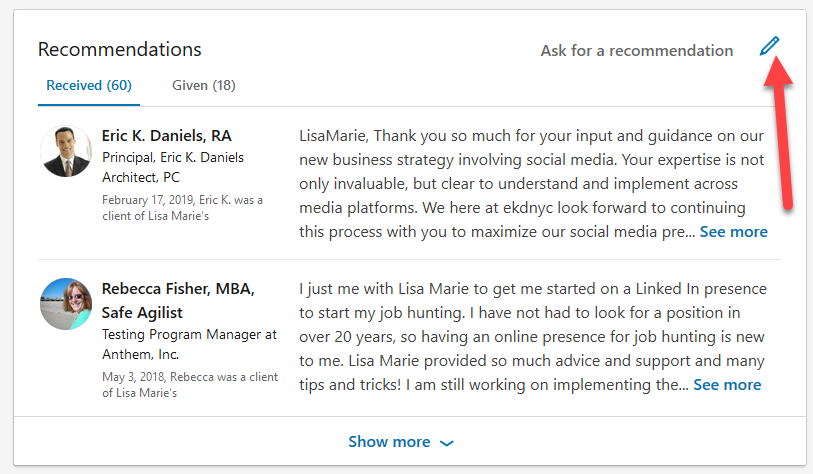
2. A new window will pop up – start typing the name of the person you want to ask and you should see the full name appear in the drop down

3. Then follow the steps 5 and 6 from the desktop instructions above.
Android Phone instructions
1. Open the LinkedIn app and start typing the name of the person you want to have recommend you into the search bar at the top of the page.
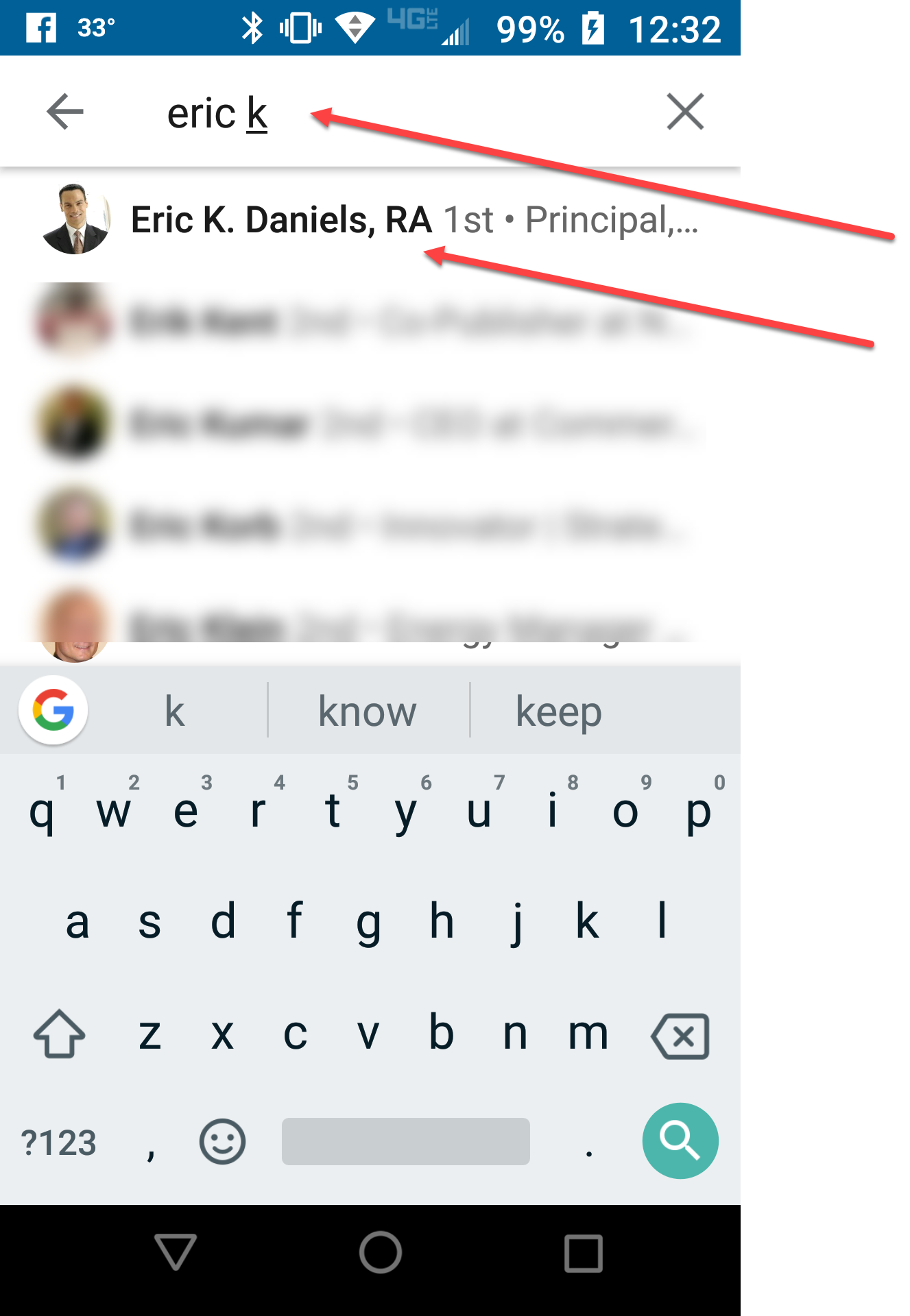
2. Once on the person’s profile page, click on the box that says ‘MORE’ under their name and title. This will take you to a new window.
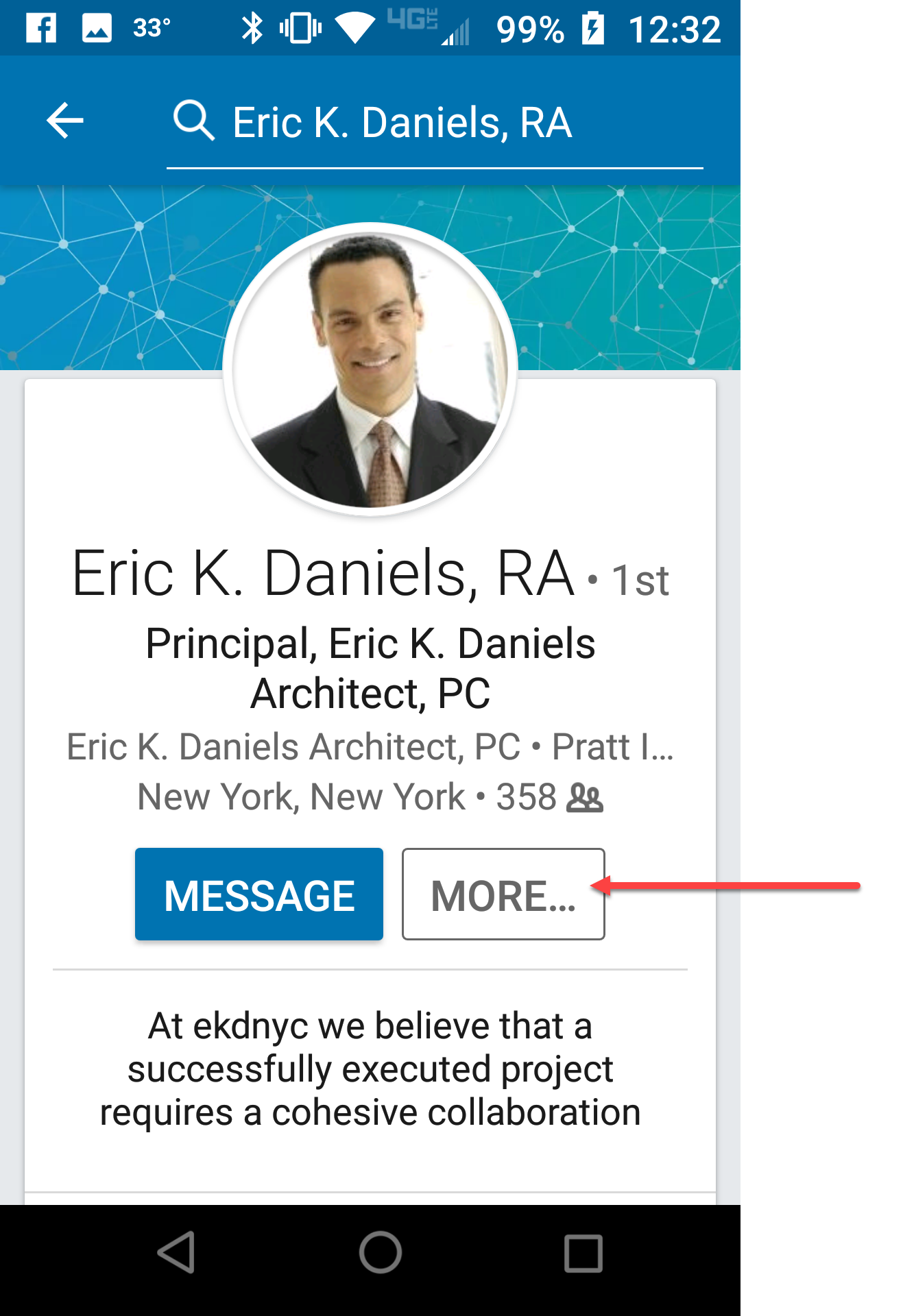
3. Click on “Request Recommendation”
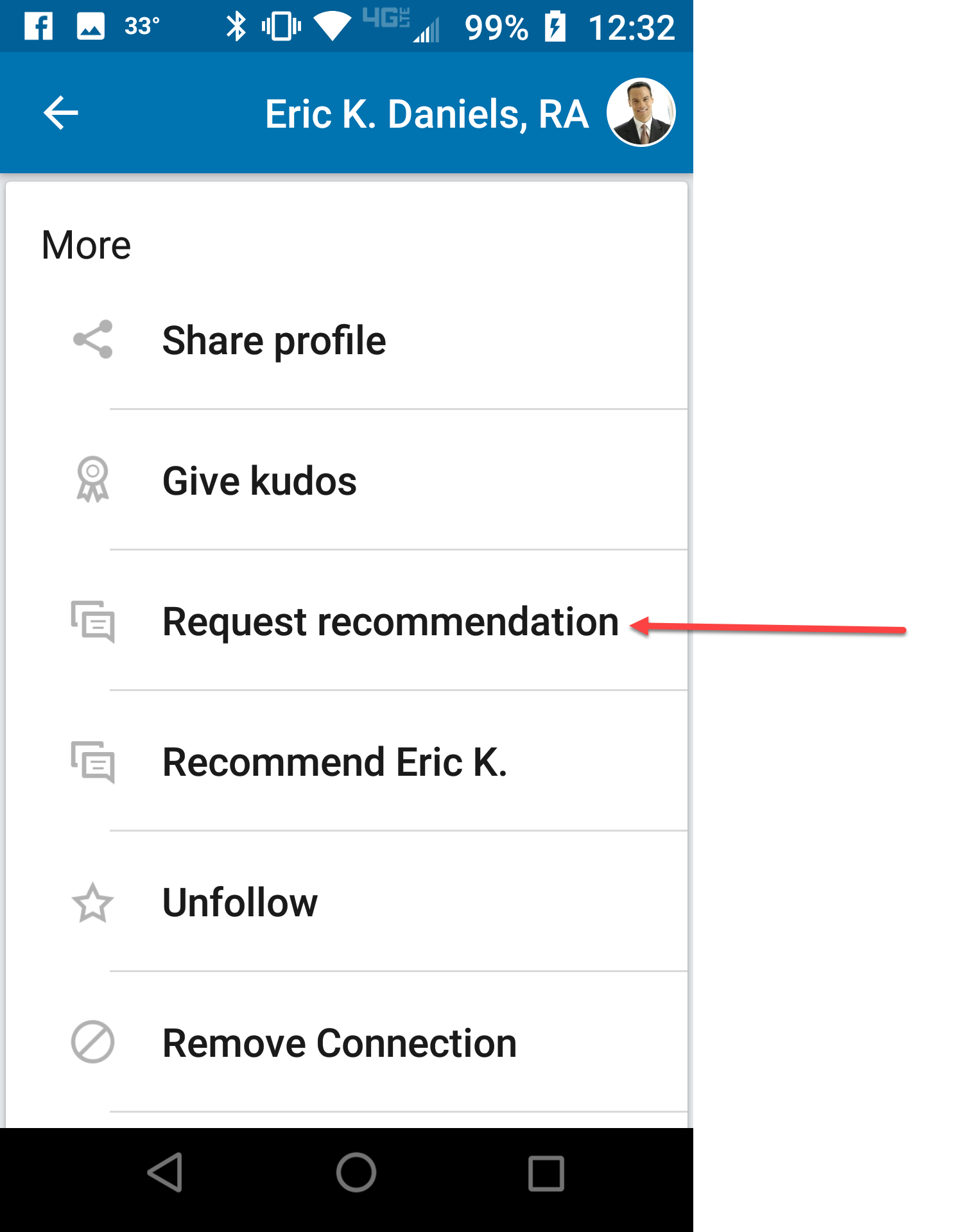
4. A new window will open with a form. Click on the options in the drop down which apply (similar to those shown above). Note that you MUST CHOOSE ONE THE OPTIONS SHOWN. Just ‘being friends’ is not an option and only the positions that you have LISTED IN YOUR PROFILE will come up as options.
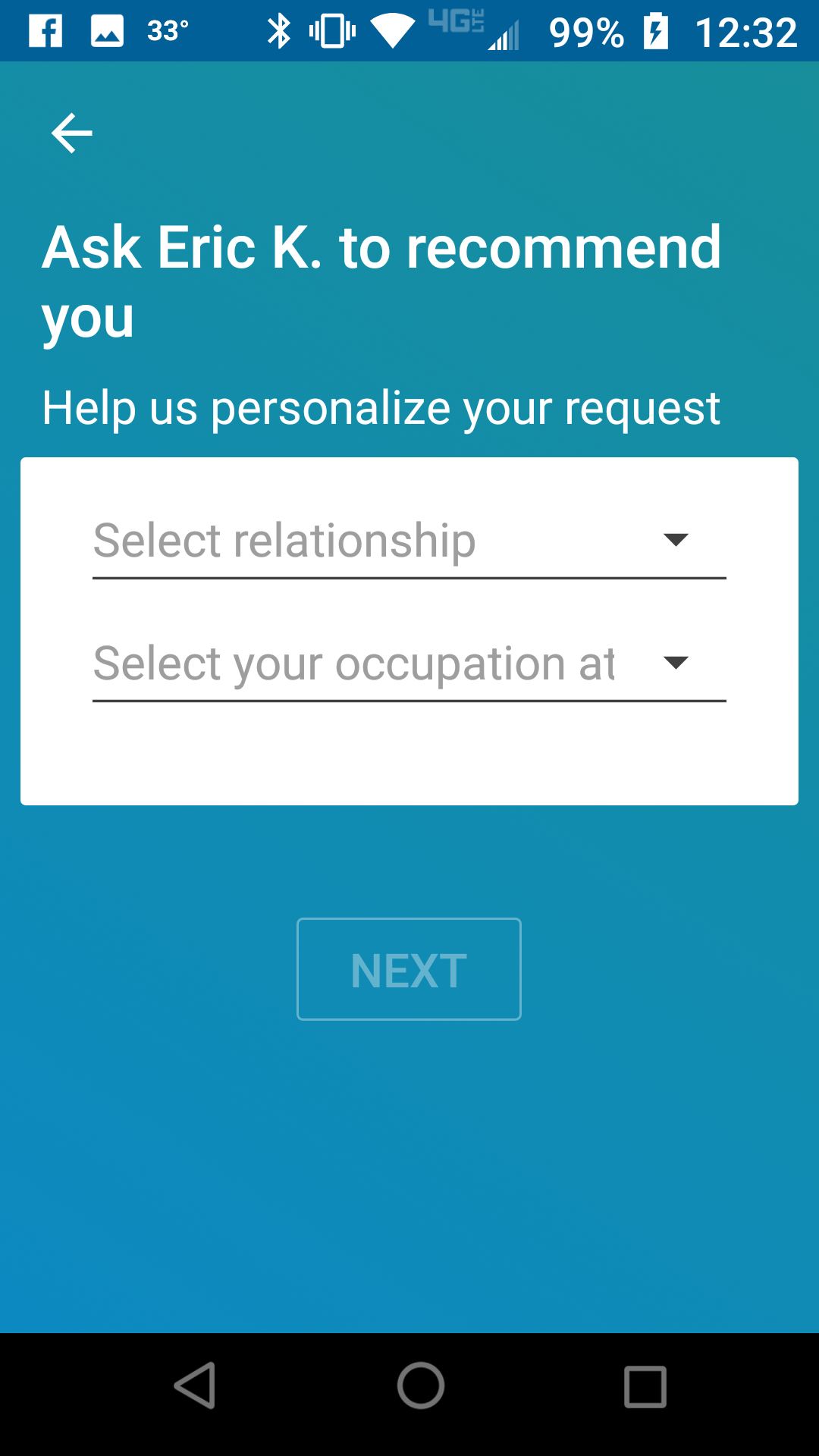
5. Once you have made your choices, click NEXT to be taken to the next window where you will have the opportunity to send a customized message. Note that if you chose, you can press send with the default message. The default message here is slightly better than the one in the desktop version but I still HIGHLY recommend writing a customized request, including specifics they can use in the recommendation. This makes it easier for them to follow through and more likely to make it happen! Please see my post on LinkedIn Recommendations for more details and suggestions.
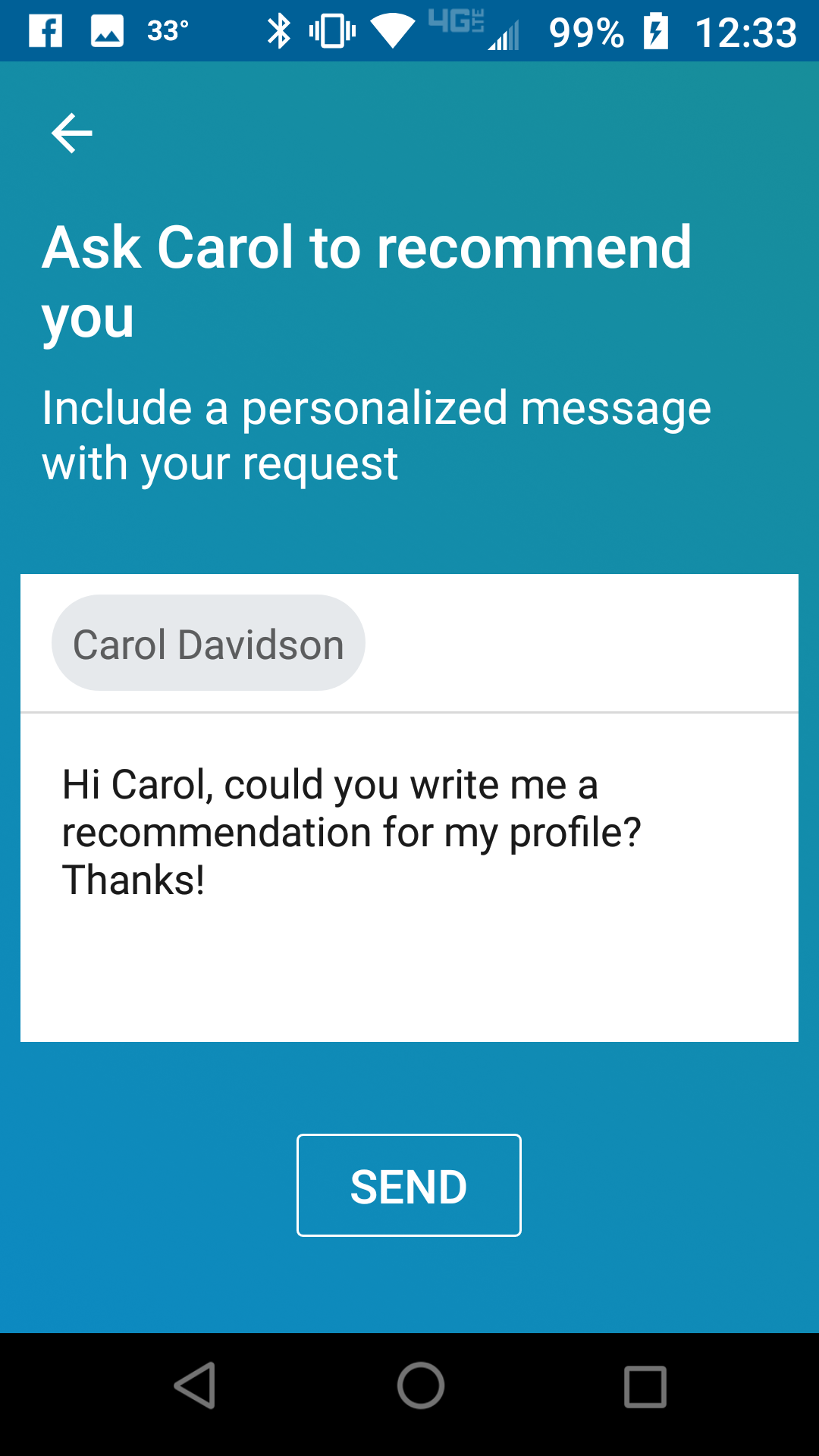
Alternate Option – Phone instructions:
Once you already have some recommendations, you also have the option of requesting a recommendation using a link in the Recommendation Section of your Profile.
1. Log onto the LinkedIn app on your phone and go to your profile. Scroll down to the recommendation section and click on the PENCIL ICON. Yes, I know that I JUST told you NOT to use the pencil icon in the desktop instructions but that IS the one to click here!
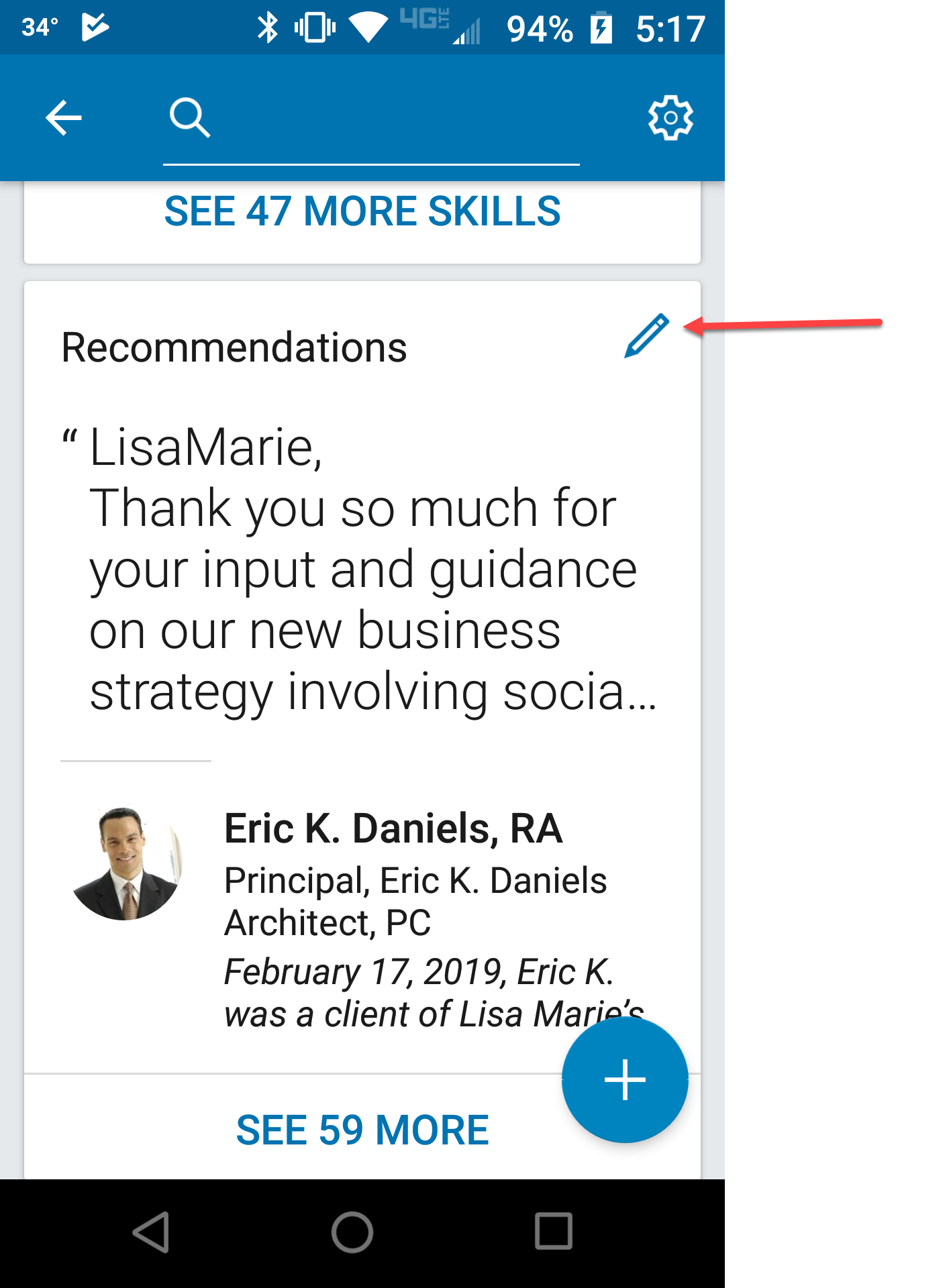
2. In the new window, you will have the option to ‘edit’ (manage) your existing recommendations as well as to ‘Ask to be Recommended’ – click that link.
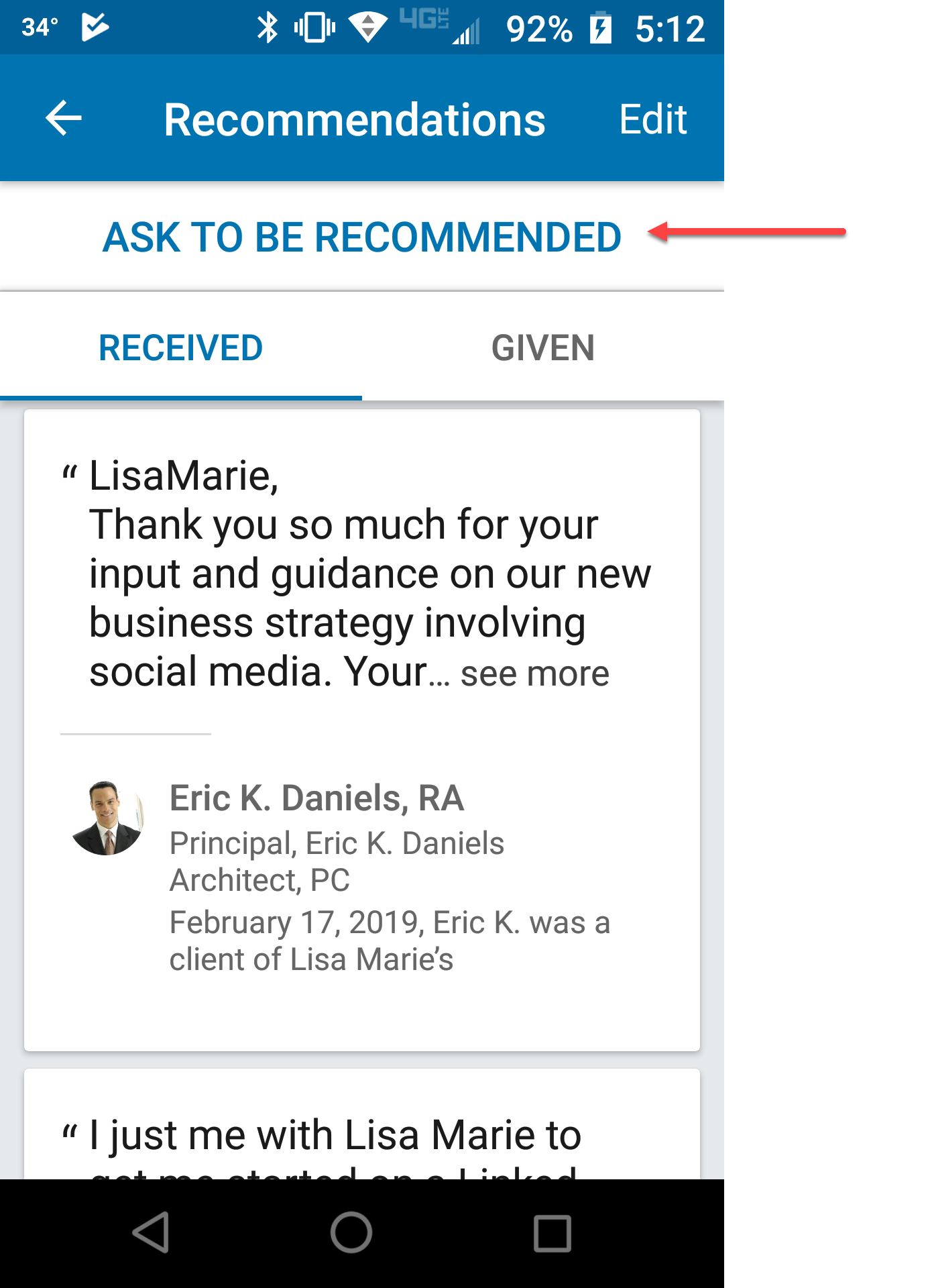
3. The next window will ask you who you want to send the request to. Start typing their name and it should appear in the drop down menu.
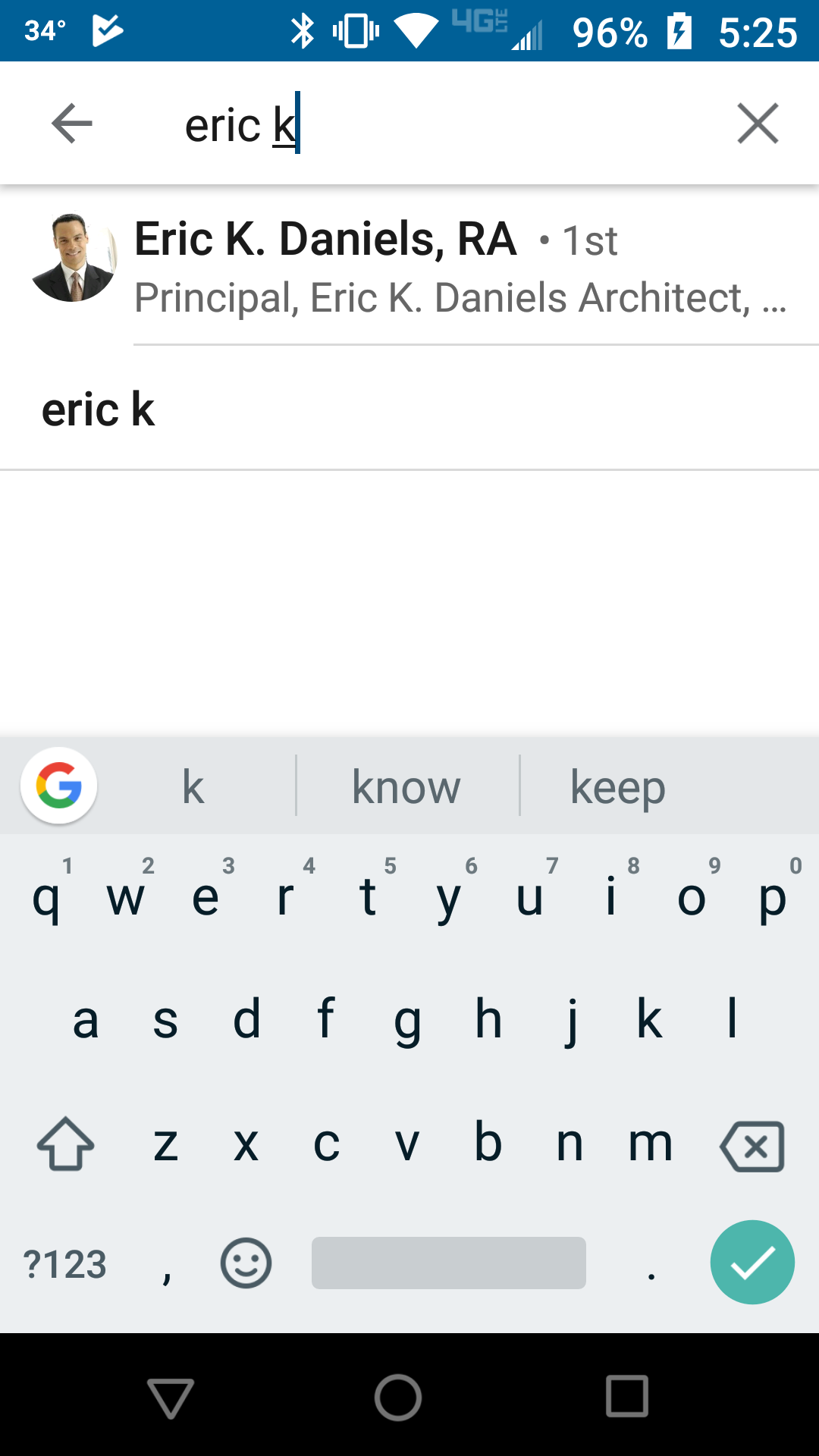
4. Follow the phone instructions 4 and 5 from above.
Then what happens?
Once you press send, the person will receive a notification of your request. The recipient can then follow the prompts to write a recommendation or they have the option of DECLINING the request.
If they do write a recommendation, that is sent to you for your review. If it is acceptable, you can click a link to have it published directly to your profile. If there are typos or you would like any revisions made, you have the option of asking them to revise it. Keep in mind that you have already asked this person to spend time on the recommendation – are they going to take the additional time to revise and resend it? If they are unlikely to follow through with making the changes, you may want to publish it, as is rather than take a chance that it will land in editing purgatory.
Once you publish the recommendation, you will have the option to later HIDE it, if for some reason you no longer wish to have it displayed.
There is NO LIMIT to the number of recommendations you can receive.
Good luck and remember to GIVE recommendations as well as requesting them!








