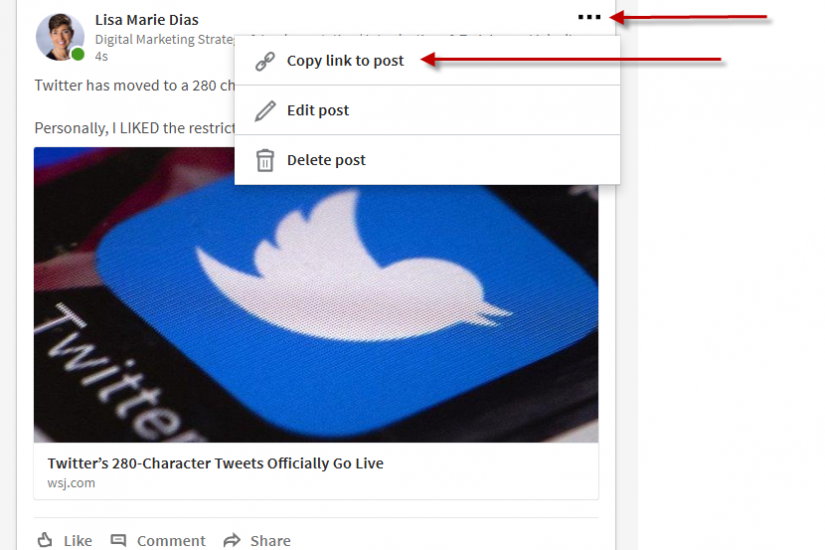
One of the easiest ways to AMPLIFY the reach of your social message is to ask colleagues, employees and friends to SHARE the information with their social network. Whether it is a new blog post, a pertinent insight or a job opening, an effective tactic is to send an email, text or direct message to someone with a personalized request for them to share the news. To make it even easier, you can draft a sample post or tweet for them, explaining what to say. But the KEY is to be sure to include a LINK to take them to the specific post you are talking about. This tutorial will show you how to link to a post on LinkedIn. Note that all screenshots were taken on a DESKTOP PC.
This tutorial will show you how to link to a post on #LinkedIn. Click To TweetFirst, you need to log into LinkedIn and FIND the post. If you want to copy a link that you have posted on your LinkedIn company page, jump down to the section below to see those steps.
To link to something you posted on your PERSONAL Profile on LinkedIn
To link to something you posted on your PERSONAL Profile on LinkedIn, check your news stream. I had JUST shared this article about Twitter on my PERSONAL profile (see the 4 second timestamp) so it was still at the TOP of my stream but if you have posted recently, it may be visible when scrolling through your stream. Check there first.
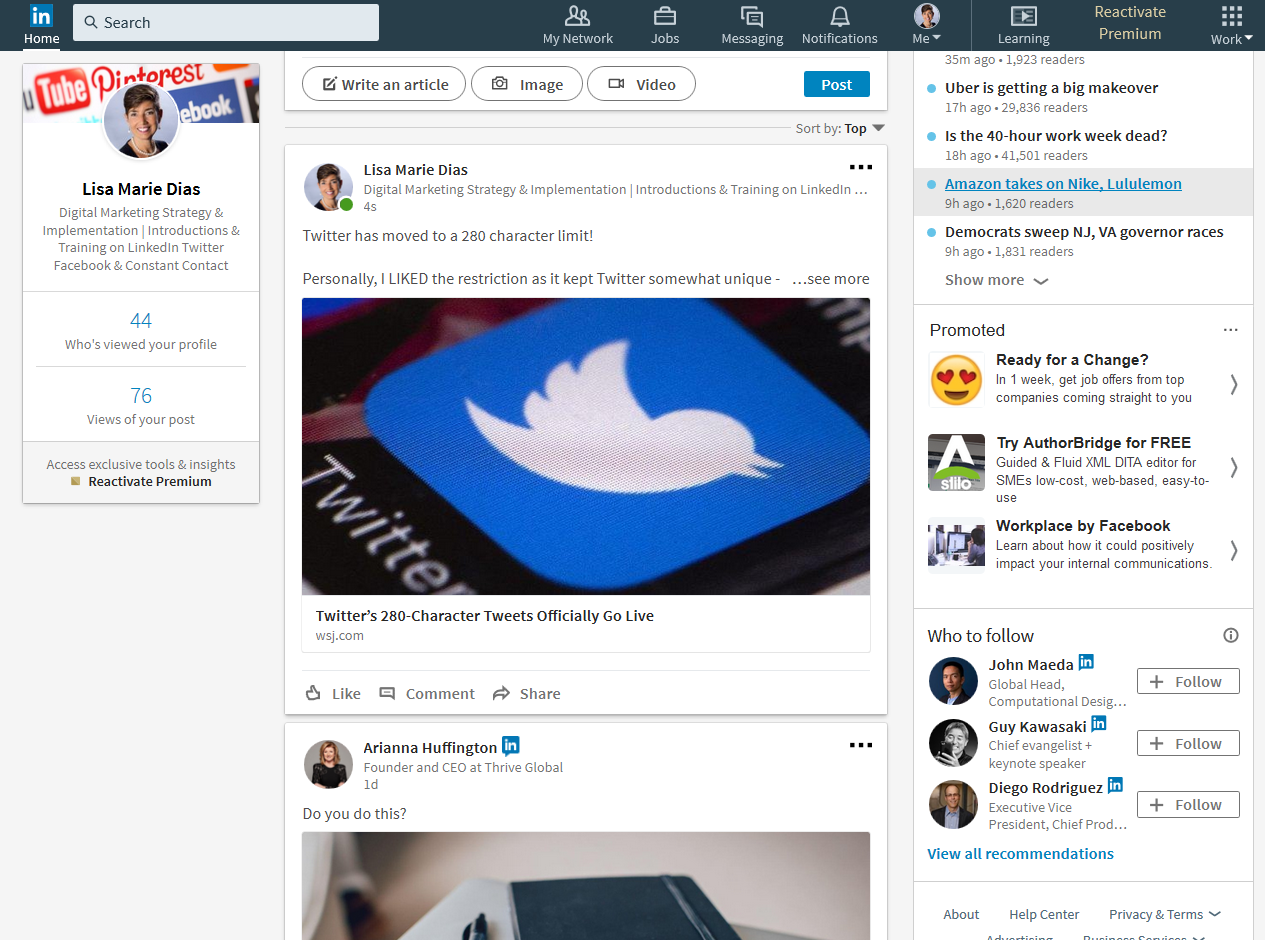
If it is NOT easily found in your stream, click on your NAME, under your photo in the sidebar to the left.This will take you to YOUR PERSONAL PROFILE PAGE. If you do not, for some reason, see your face and name in the sidebar, you can always click on the LinkedIn icon at the top of the page and go to your LinkedIn HOME PAGE where you will see it in the left hand sidebar.
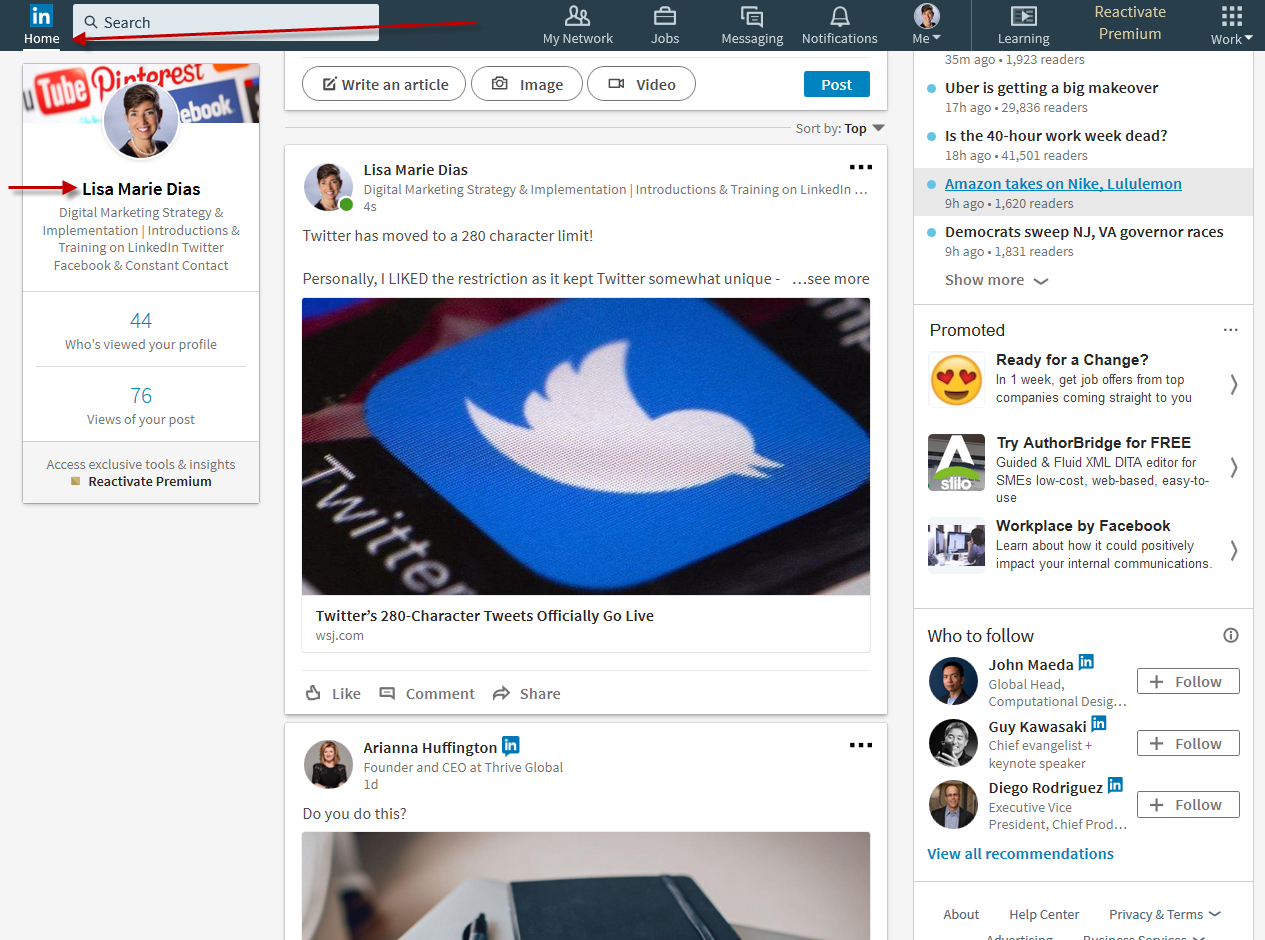
Once on your PERSONAL PROFILE PAGE, scroll down to the section labeled ‘Your Articles and Activity’
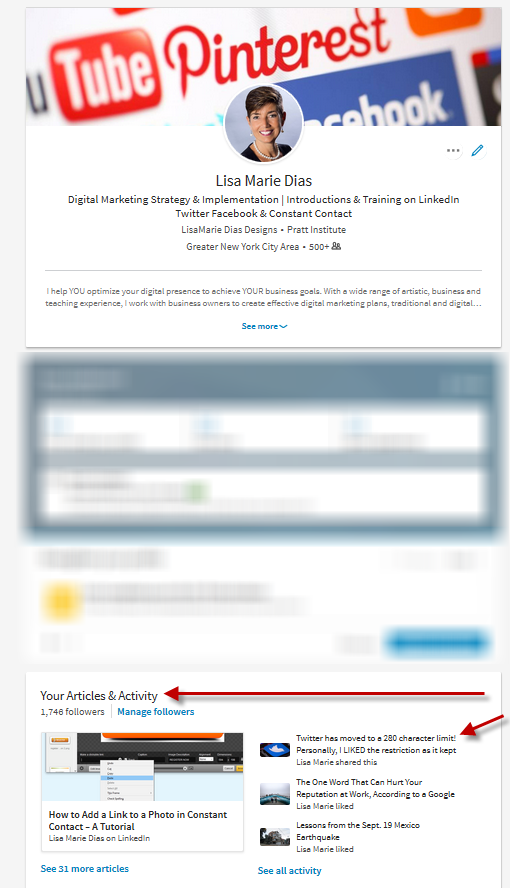
The post you want to share may be visible in the top three shown or you can click on the ‘See all activity’ link to see all your posts, likes and shares.
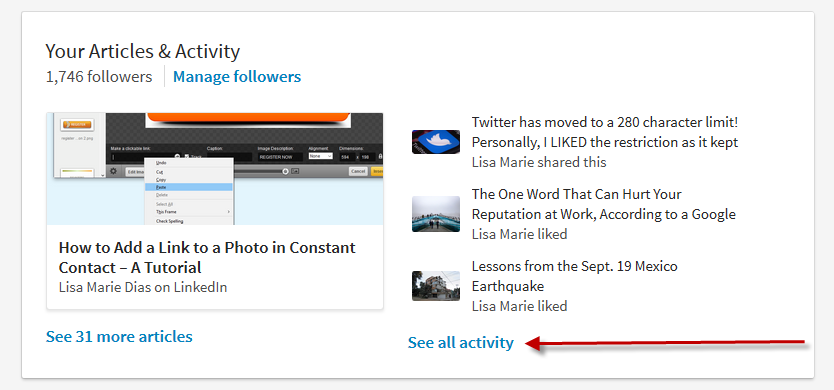
Once you have found the post
Click on the three little dots in the upper right hand corner of the post. There will be a short drop down menu – click on ‘Copy link to post’.
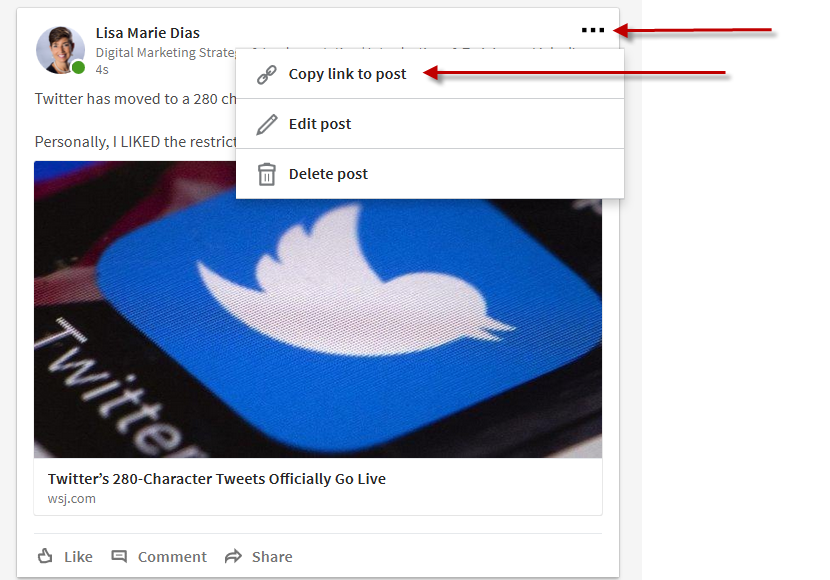
Depending on your browser, you may see a small pop-up box indicating that you have successfully copied the link to your clipboard.
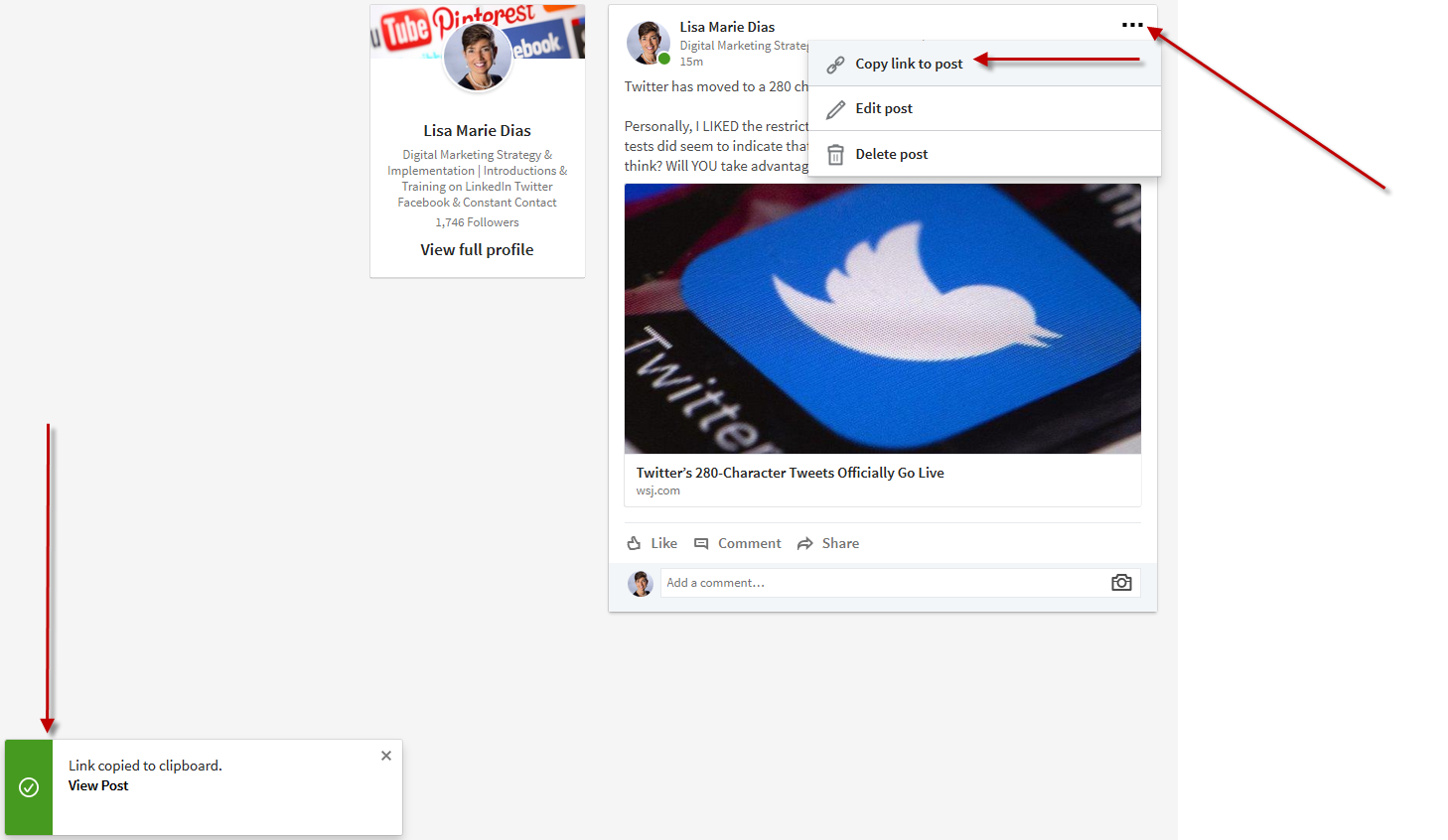
If you now have your link, jump down to the section below on ‘What to do with the link once you have copied it’. If you wanted to copy a link that you have posted on your LinkedIn company page, here are the steps:
To link to something you posted on your COMPANY Page on LinkedIn
Go to your Company Page and scroll through your posts. If you do not see it, make sure that the menu in the upper right hand corner is set to ‘ Company Updates’.
Once you find the post, click on the three little dots in the upper right and a small drop down menu will appear.
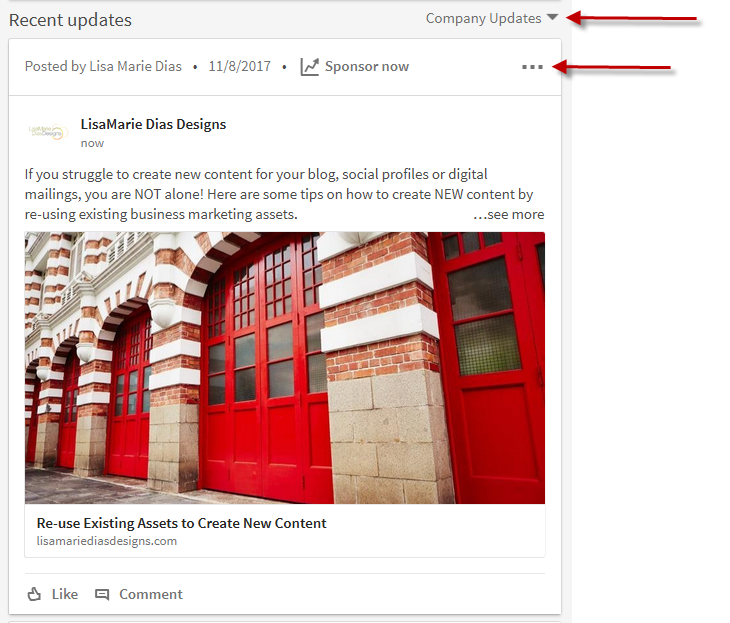
Click on the ‘Copy link to post’ option and you are ready to share that link!
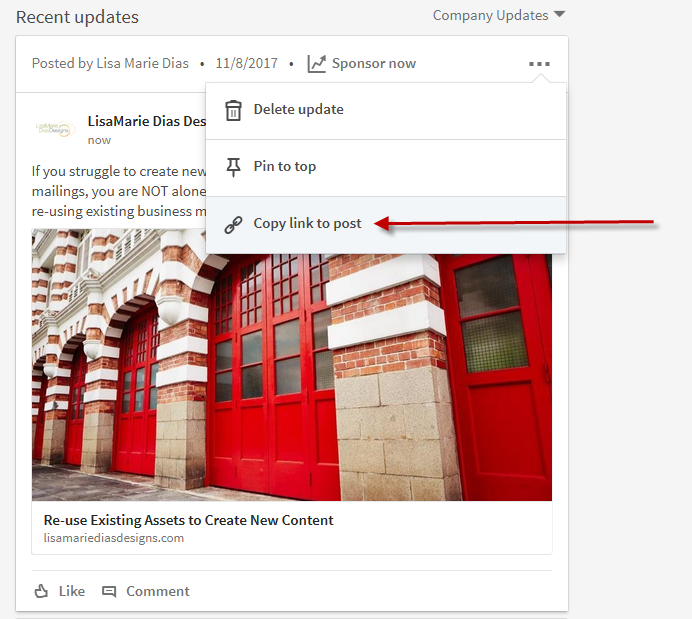
What to do with the link once you have copied it
In the screenshot below, you can see a sample email that I created which includes the link I copied.
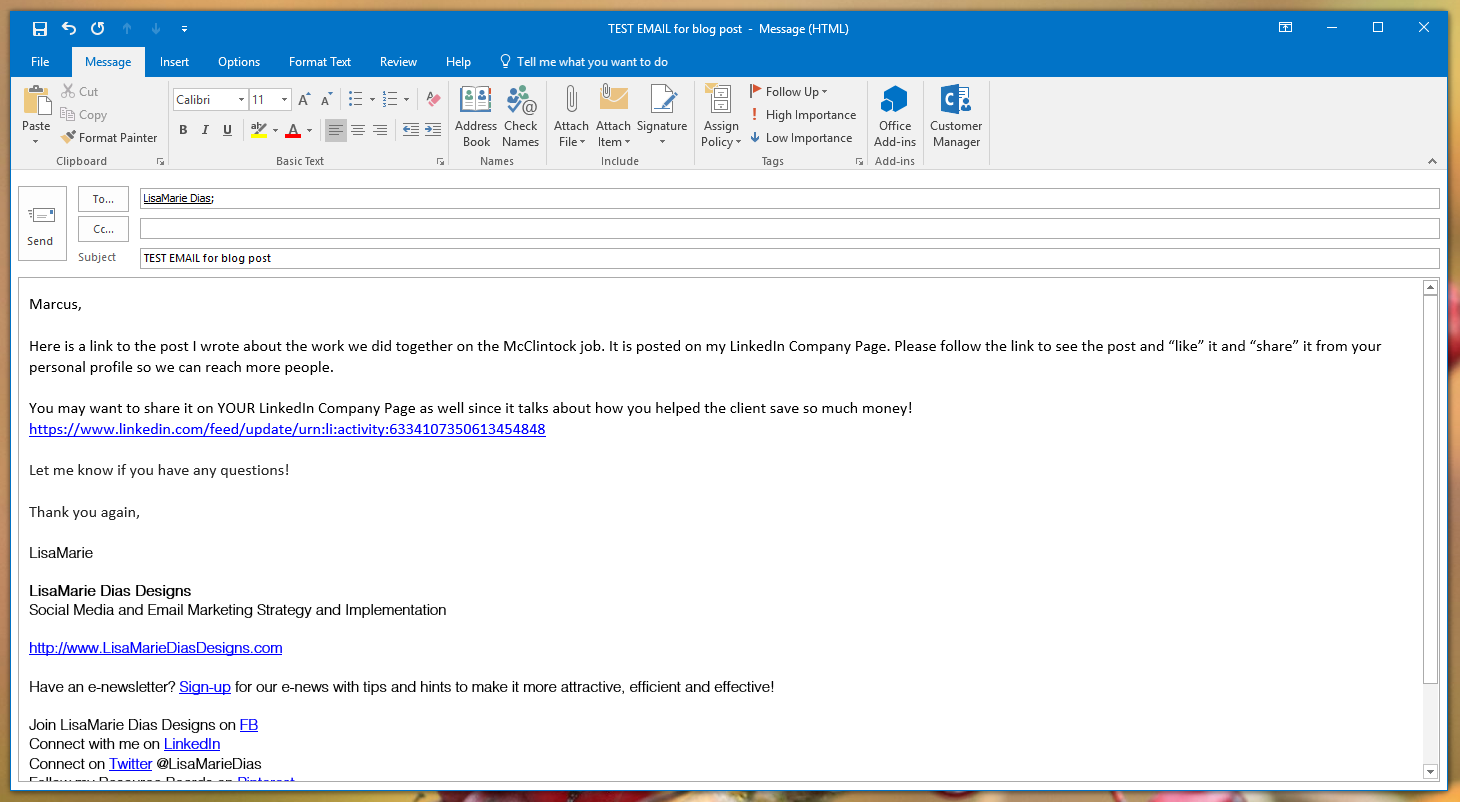
Still having a hard time with this or any other LinkedIn issue? Give me a call at 212.664.1872 or email me at LMD@LisaMarieDiasDesigns.com and we can set up a time to get this resolved!








