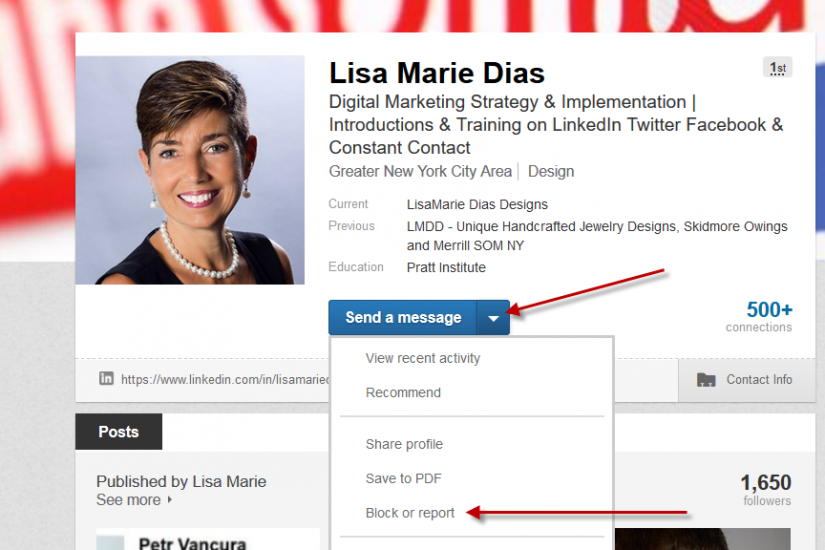
Here is a tutorial on how to block or report a person and/or inappropriate activity on LinkedIn.
A #tutorial on how to #block or report a person or inappropriate activity on #LinkedIn. Click To TweetOn your DESKTOP, log into your account and go to the person’s profile page.
If you ARE connected, click on the small arrow next to the ‘Send a message’ button.
If you ARE NOT connected, click on the small arrow next to the ‘Connect’ and/or ‘Send Inmail’ button.
A drop down menu will appear and you will have the option to ‘block or report’ the person.
Note that you DO NOT NEED TO BE CONNECTED to block or report someone.
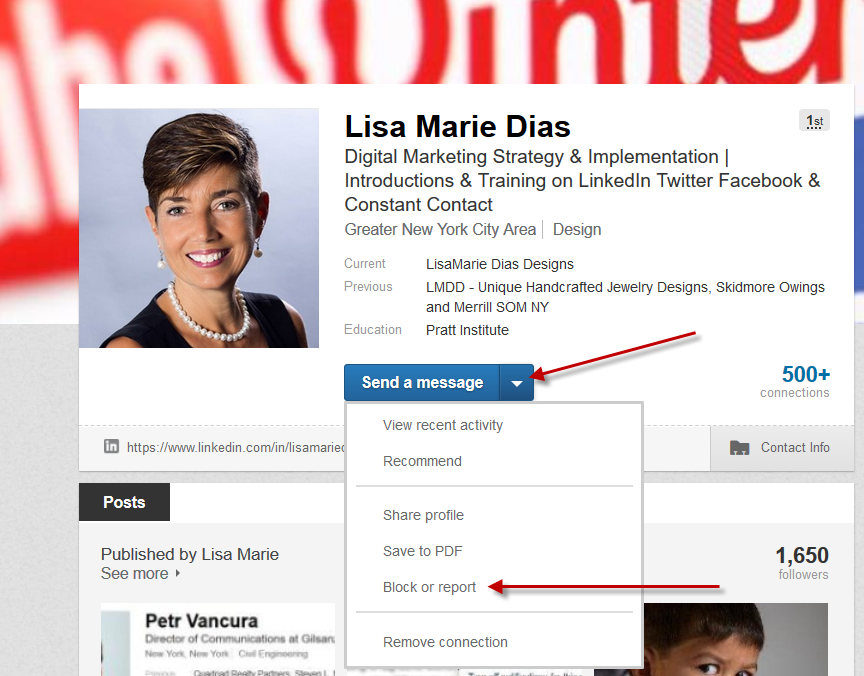
You will then see a new pop up menu:
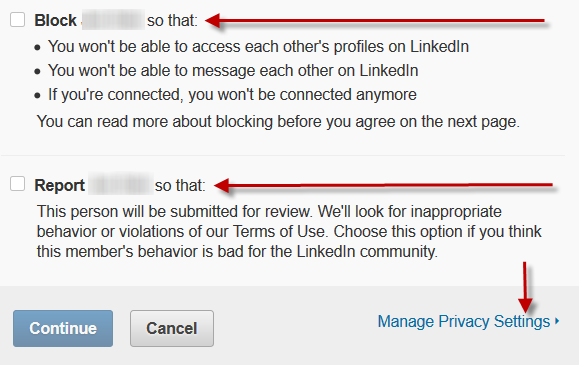
BLOCKING someone will prevent them from accessing your profile (you will no longer have access to them either) and they will no longer be able to message you. If you were linked, you will no longer be connected. This is a good solution if someone is bothering YOU but not necessarily harassing anyone else. It goes into effect immediately and does not need any approval from LinkedIn.
REPORTING someone is more serious and LinkedIn will actually review the person in question. They will assess the situation and may or may not close their account. In both instances where I knew someone was reported for inappropriate behavior, the accounts were closed within a day or two of reporting them but LinkedIn does not give a timeframe for addressing reports. Note that LinkedIn will give you an opportunity, on the next page (after you click ‘continue’) to explain what happened to prompt you to take this action. Be specific. If the person has continued to message you after you have asked them to stop, send a screen shot of your request, if possible. If the content they sent was inappropriate, attach it in the report.
Note that LinkedIn also provides a link to ‘Manage Privacy Settings’. Click this and go to the ‘Privacy’ tab to tighten your settings and decide who will see your content.
Go to the ‘Blocking and Hiding’ section to see the list of people you have blocked and to change those settings as needed.
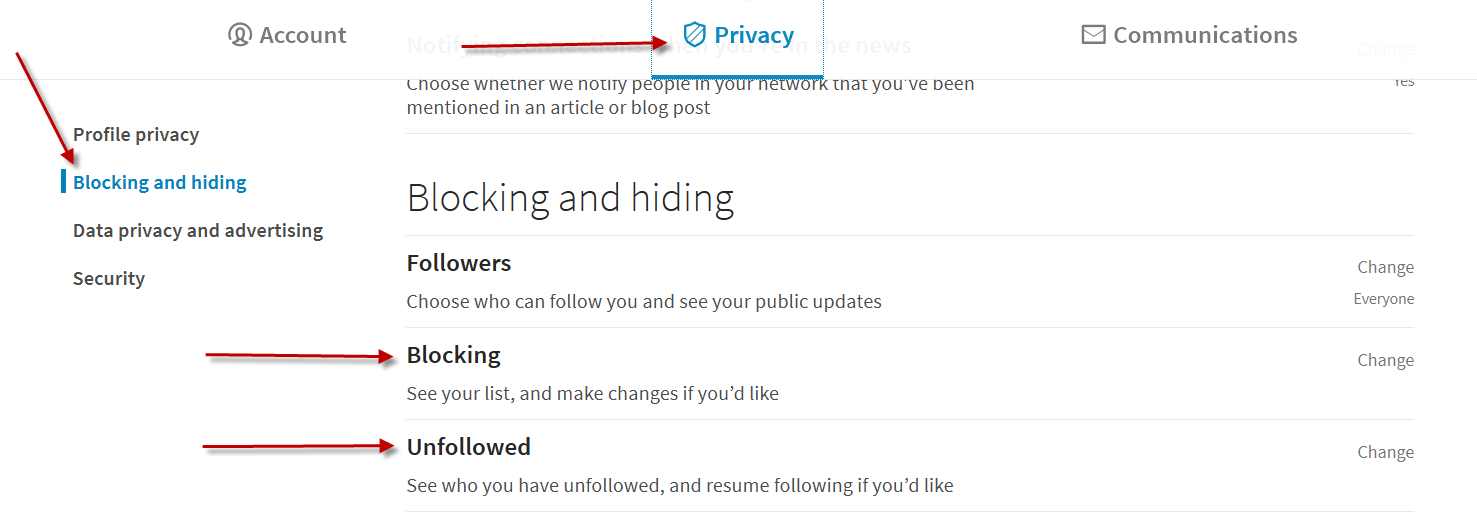
On your MOBILE DEVICE (phone, tablet, etc), log into your account and go to the person’s profile page.
In the upper right hand corner of the page, click on the 3 dots.
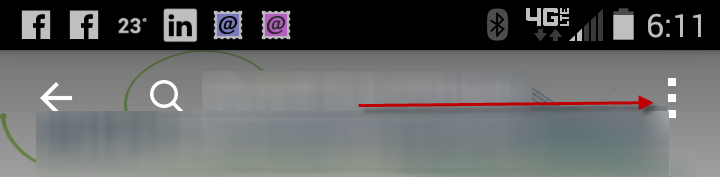
This will take you to a page with numerous options:
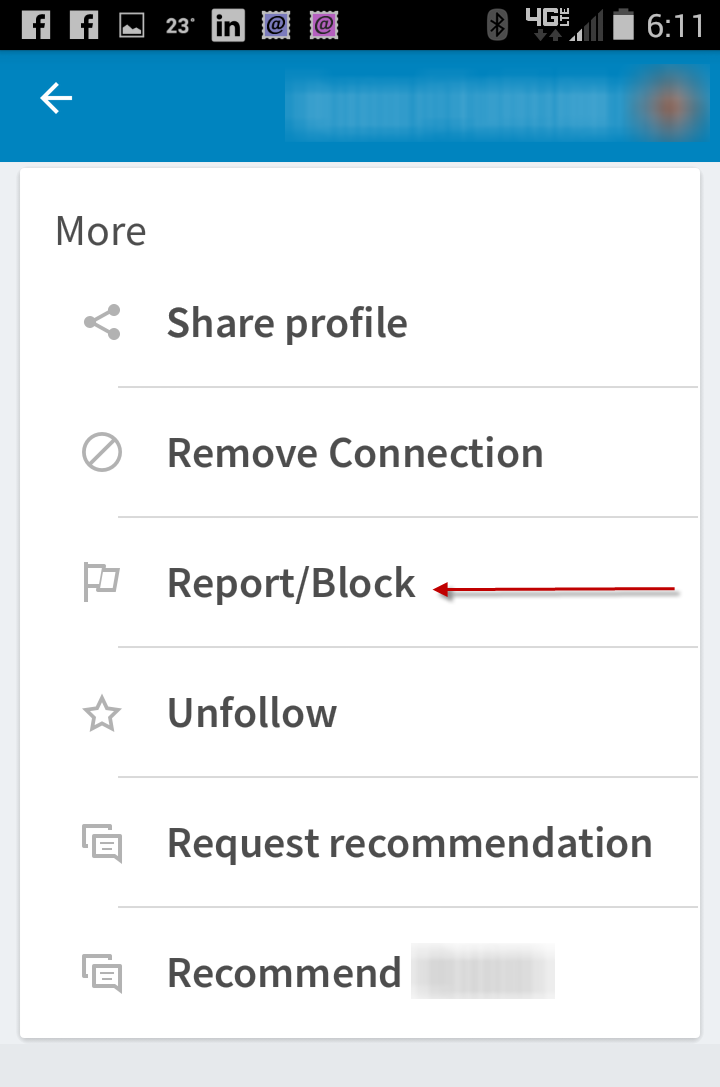
Click on ‘Report/Block’ and you will have the following options:
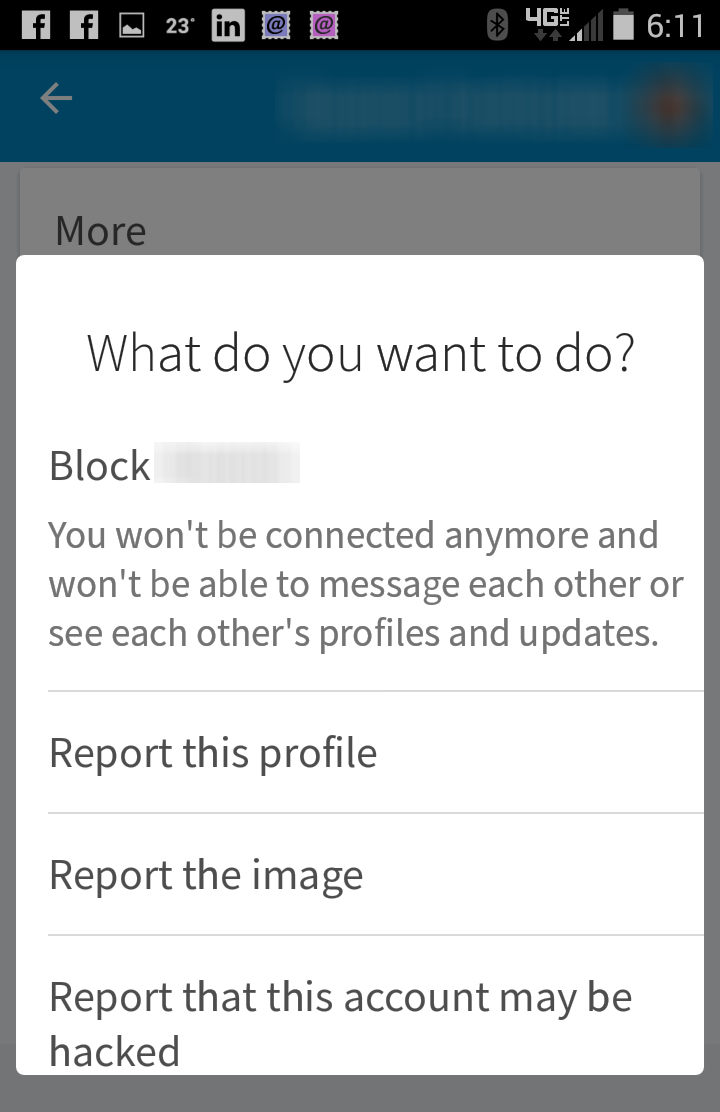
Note that there are slightly DIFFERENT options here and I really like that they offer the option to ‘report’ that the account may have been hacked. This also offers the more granular option of just reporting the photo.
Please click here to learn more about LinkedIn Scams and How to Protect Yourself.








