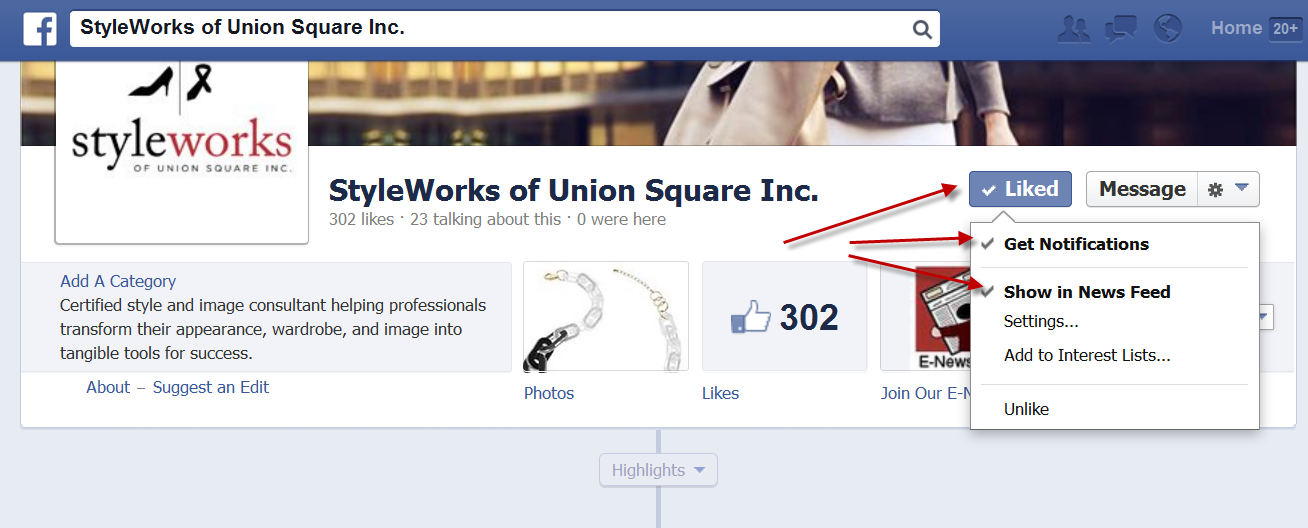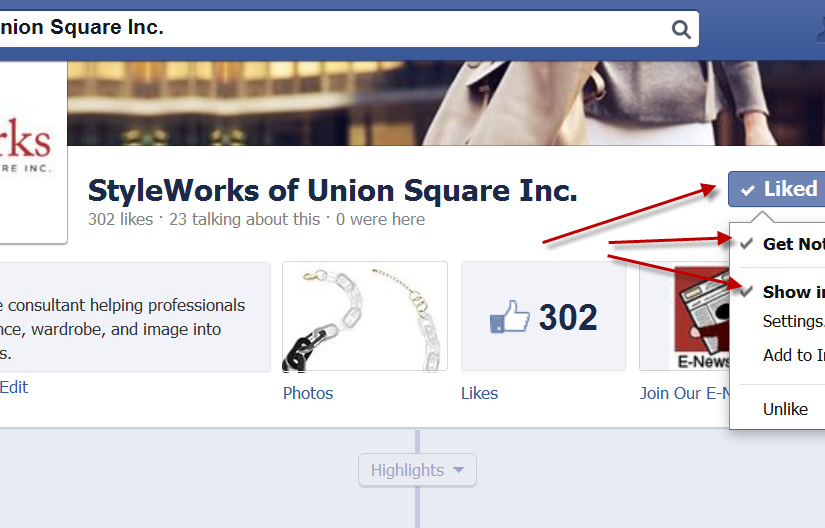
to make sure you see information from those you have indicated you are ‘close friends’ with
to ensure that you see more of the type of posts that you have ‘liked’, commented on or shared in the past
they want to be able to charge businesses for increased visibility via promoted posts and ads
But the algorithm is not always correct. If you ever wondered why you mostly see cute photos of your cousin’s baby in your Facebook newstream, it could be that you usually ‘LIKE’ pictures of your cousin’s baby when you see them in your newstream so Facebook shows you more of them. While you might love those photos, you might also want to see other content, say a Page’s business tips or great recipes from a page you liked months ago. To see info that is not pushed to your newstream, you will need to go out and visit those pages. Once there, liking, commenting and sharing the info you see may trigger the algorithm to start pushing more of that to your news feed but it may not.
The quickest way to ensure that you see all posts a person or business page makes, is to tell Facebook you want this info pushed to you via notifications and/ or to your newsfeed. Here is the quick and easy way to do that.
On a Personal Page, on the button that says you are friends, you can click on the little arrow to the right of the word ‘friends’ to see a drop down menu. There, you can indicate whether you want to receive notifications (see this post regarding managing your notifications) and/or whether you want their content to be pushed to your news feed. Note that you can choose one or the other or both.
But if you do this, be sure that you are sharing content that they will find VALUABLE, or at least as interesting as the cute baby photos!