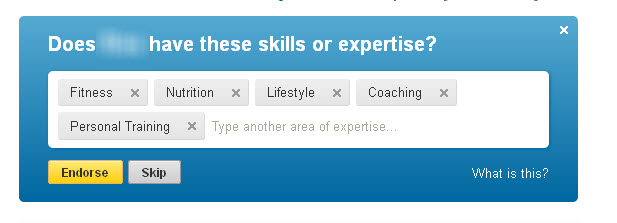
You may have noticed that LinkedIn has introduced a new feature called ‘Endorsements’. It is a quick and easy way for you ‘endorse’ one or more of the ‘Skills’ someone has listed in their LinkedIn profile and for others to endorse those you have added to your own profile.
The “SKILLS” profile section has been around for a while but many people have not bothered to add them. This recent addition allows visitors to ‘endorse’ or recommend those skills you have included. People CAN endorse skills that you have not listed – there is a way to suggest skills other than the ones included by the owner of the profile – but most people will probably not take the time to do that so be sure you have added as many skills as you can (you are allowed to add up to 50!) in your profile.
Remember, these are like keywords, attracting people who are searching on these terms so be sure to take advantage of the ‘Skills’ function in order to make the most of the endorsements!
Here is a screen shot of my skills and the endorsements I have to date:

When you visit someone’s profile, you may see the option to endorse them, the box looks like this:
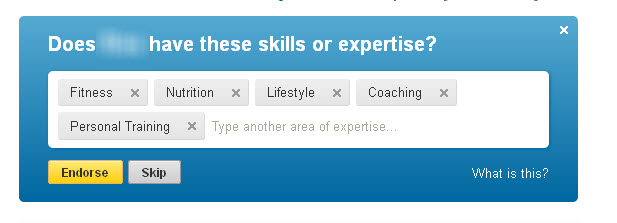
Notice that you can press ‘endorse’ and you will essentially have endorsed the person for ALL the skills listed. You also have the option to click the ‘X’ on any skill to remove that one from the list and then press endorse.
You also have the option to ADD skills to the list by typing in the box shown next to the last skill.
You can also endorse people without visiting their pages – just press the ‘skip’ button (next to the endorse button) and LinkedIn will offer you a random sample of 4 Links (these are people you are linked to, not random people!) to endorse

You can Endorse all 4, only one (click on the ‘Endorse’ button below the head shot), or go to ‘see more’ and see another array of 4.
Remember to check to see the skills that are shown – some people add weird or inappropriate skills (like ‘cookies’) – if it is not a skill that you feel comfortable endorsing, don’t click. The value in this tool is when people are honestly endorsing someone based on their experience with them.
If someone scuba dives, scuba diving may come up as the option to endorse in one of these arrays. If you really only know the person business-wise, and as your lawyer, you might endorse their legal advice but not necessarily their scuba skills, just go over to their full profile – hopefully legal advice will be listed there, if not you can add it. (And maybe have them call me since they are obviously not using their LinkedIn profile as well as possible!)
And while you will be notified when someone endorses you, do go in and check them yourself when visiting LinkedIn. Note that when you hover over the headshot of someone who has endorsed you, you can see their mini bio and some quick contact info.

You may want to click thru and send a quick note to thank them for the endorsement and/or to endorse them – yet another way to stay engaged with your network!
You also have the option to ‘hide’ endorsements. I don’t know why you WOULDN’T want an endorsement displayed but there is a way to do this.
Click on the arrow next to the images of people who have endorsed you and you will see a pop up with the head shot and info about each person.

You get the option there to ‘Hide Endorsement’ – as of now, this is not reversible so think twice before doing this!
I hope that you will jump over to my profile www.linkedin.com/in/lisamariedias and click on the plus next to any of the skills you have seen me use well (Constant Contact, social media knowledge, networking, etc). Thank you!
Looking to optimize the time you spend on LinkedIn?








