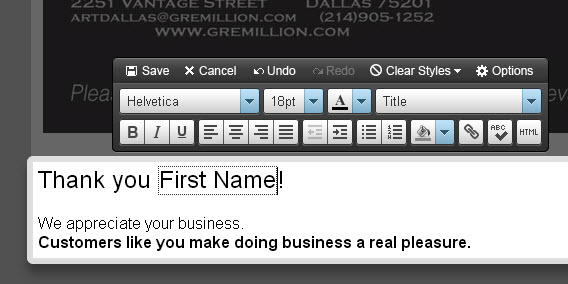
This week, a client wrote:
I created a new email and wanted to insert the clients first name. I copied and pasted it from an earlier email and it appeared in the email “client’s first name” – but no name was added. I would like to know how to insert the name where I need it. Thanks!
My Answer:
When you copied it, you must have copied the text but not all the code – this happens all the time. For the best results, insert the code, cleanly, each time you need it.
Please see this post on How to Add Personalization to a Constant Contact Mailing
When inserted correctly, you will see that the word, in this case, ‘first name’ is surrounded by a dashed square. This shows you that the code is active – if for any reason, later in a future draft, or if you copy this for use another time, if you do not see the square, it is probably corrupted and you should add it again from scratch! Once it is in, you can add any type of punctuation but be sure to put it tight to the box, don’t leave a space or it will have a space between the word and the punctuation in the final version.
Keep in mind that getting the code in correctly is only half the battle. The real test is to be sure that your database is formatted correctly. It can only add this info if you have included it, in the correct field, when you input the contact into your CC database. Also, since it adds the info exactly as you input it, if you have your clients/customers/patients first and last name together, in the first name field, and pick the first name option, both names will display. If you have the company name in the address line rather than the company name field, and you want it to be shown, you will need to request that it insert from the other field.
And this underscores the value of being really careful and consistent (if you are including company names, be sure to always put them in the same field!) when inputting your contact information.
This can be a GREAT tool but can also open you up to a host of headaches. Be sure to think through the implications and to use it wisely!








