
Sometimes, you are connected to someone on LinkedIn who shares waaaay too much info or posts way too often. If it is someone that you want to stay connected to, a quick solution is to ‘hide’ them. Hiding them will allow you to stay connected without having to see their posts in your news stream. Here is how to mute someone on LinkedIn [Tweet “Here is how to mute someone on LinkedIn”]. You will also find directions for UN-hiding someone in case you change your mind!
Scroll down to a post by the person you want to hide. In the upper right hand corner of the post, you will see some numbers and letters indicated how recently the post was made – ‘7m’ would mean 7 minutes ago. ’13h’ indicates 13 hours ago and ‘3d’ would be 3 days ago. Hovering over the timestamp will display a drop down menu – click on the word ‘hide’.
Below is a post by Richard Branson. I am a big Branson fan and do NOT recommend muting him but have used his post here as an example.
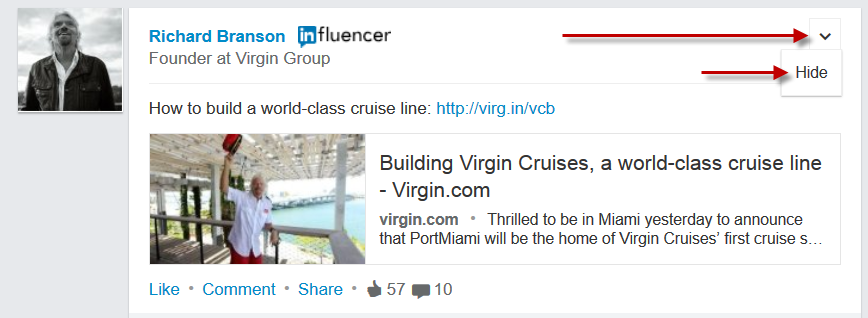
Click on ‘hide’ and you will see a message – click UNDO if you wish to still see their posts.

If, at a later date, you wish to reverse this process and UN-hide someone, hover over your thumbnail image in the top right of any page and click on the ‘Privacy & Settings’ link
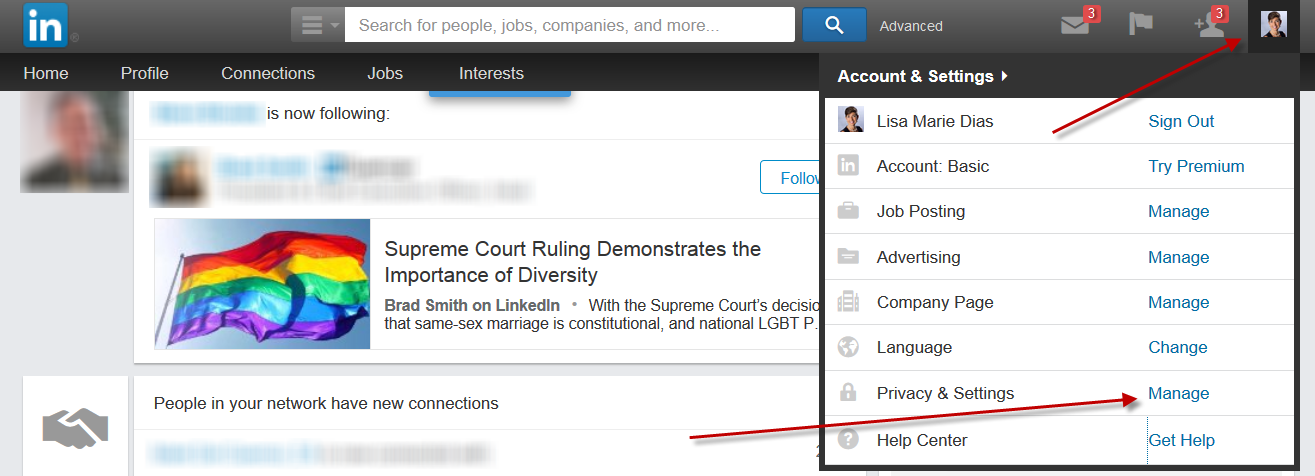
Note that you may need to confirm your password to proceed to the Privacy & Settings page
Go to the ACCOUNT tab and you will see an option for ‘manage homepage content you are hiding’
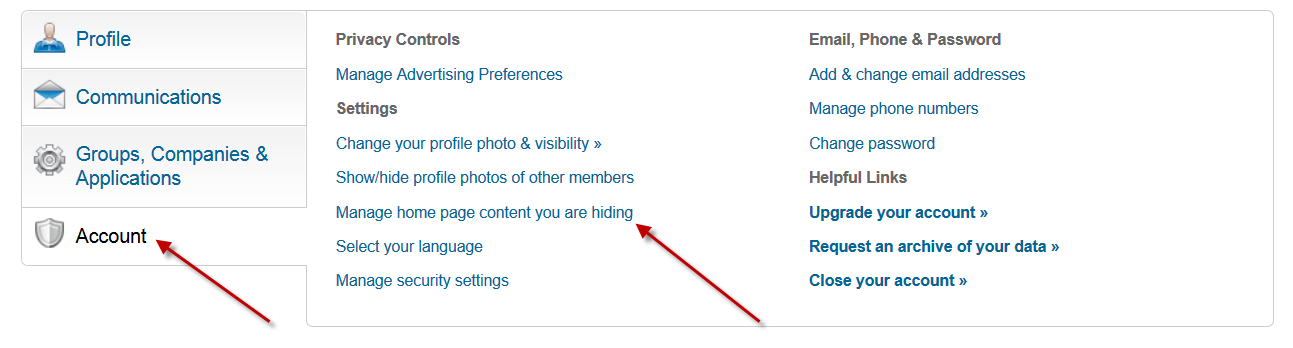
Once on that page, you will have the option to ‘Show Updates’ from any person you have hidden.
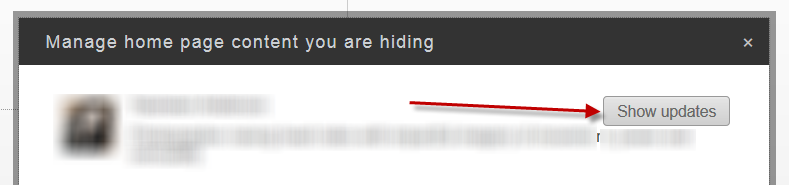
For more info on how and why to mute someone, see: 5 Summertime Community Building Tasks for LinkedIn




