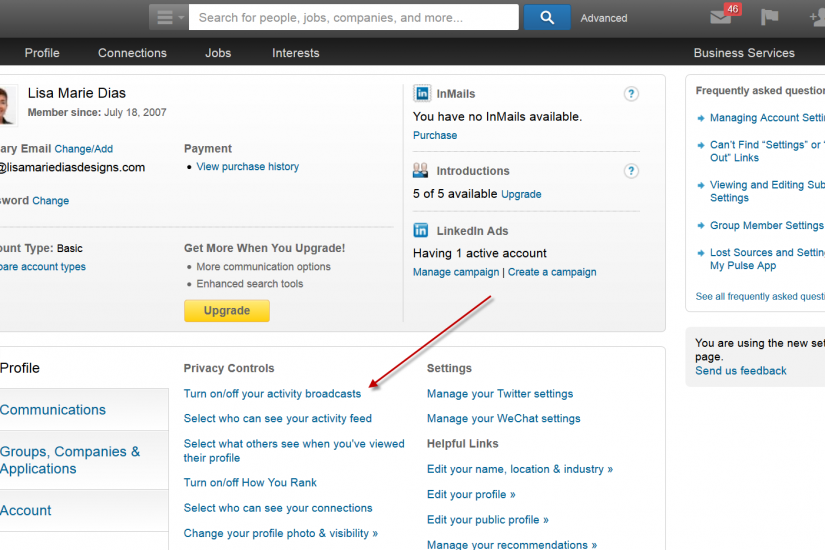
LinkedIn automatically notifies all of your links when you make changes to your profile, especially changes to your current employment status and skills section. But sometimes, you want to just re-word one of these entries, or add new keywords to a section without having everyone notified of the change. You can stop these broadcasts by adjusting your settings in LinkedIn.
Here are the steps to follow when adjusting your settings in LinkedIn:
Hover over your thumbnail photo in the upper right hand corner of the profile and a drop down menu will appear.
Click on the ‘Privacy & Settings’ option as shown in the screen shot below.
Note that you may need to re-enter your password to access this section (LinkedIn wants to be sure it is really you before you access this area)
This will take you to a screen with multiple tabs and setting options.
Make sure that you are on the PROFILE tab at the lower left – it should be white while the others are a light bluish grey (this tab is usually the default but if you are not seeing the options indicated below, just click on the word PROFILE)
Next, under PRIVACY CONTROLS, click on ‘Turn on/off your activity broadcasts’
A pop-up screen will appear – CHECK the box if you DO want your activity updates to be shared in your activity feed. UNCHECK the box if you DO NOT want people to know when you change your profile, make recommendations or follow companies.
Click SAVE and you are done.
Note that you can TEMPORARILY turn off your notifications by unchecking the box, making your profile changes and then the next day, checking the box again.
That said, some people actually make small changes like uploading new profile photos or revising the title of their current position on a regular basis, to trigger this type of broadcast, as a way to stay in the newsfeed of their Links!
And this pop-up screen actually includes a note from LinkedIn suggesting you that if you are looking for a job and don’t want your present employer to see that you are updating your profile, you may want to use this feature, something to keep in mind if you are a job seeker.
Whether you use this to hide the fact that you are making changes, or as a tactic to stay in your Links’ newsfeeds, adjusting your settings in LinkedIn allows YOU to determine what info is, and is not, shared with your links!











